Shipmate Windows Application Help Guide
Introduction
The Shipmate Windows Application allows you to quickly and easily integrate your Warehouse or Order Management System and your label printer with Shipmate. This companion app works in the background and has a number of useful features to help you get the most out of Shipmate and easily generate labels in a fast-paced despatch environment. This help guide explains how to configure the app and use each of its features.
System Requirements
Minimum requirements:
- Windows computer running Windows 7, 8 or 10
- .NET Framework version 4.5.2 or later
- Label Printer with 4x6" thermal labels or Inkjet/Laser Printer and A4 Label Stationery
- Internet Connection
- Shipmate account
Optional requirements:
- Barcode scanner for Scan and Print functionality
Installation
You can download the Shipmate Windows Application directly from our website.
Simply follow the on-screen instructions to get the app running on your computer. If you receive a security warning when installing the application saying Windows protected your PC, click the “More info” link then the “Run anyway” button.
Once installed, the Shipmate Windows Application will automatically keep itself updated to the latest version as we release new features.
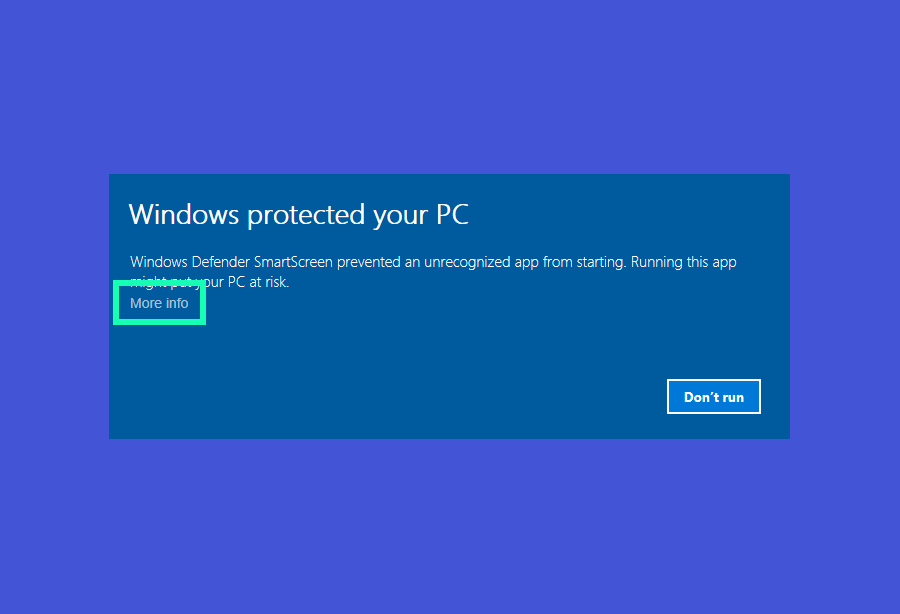
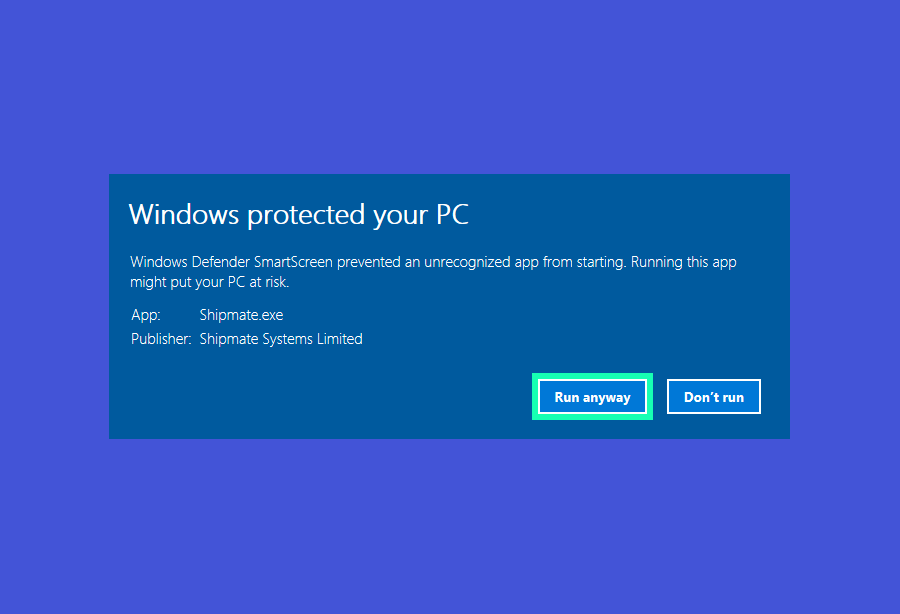
Logging In
To use the Shipmate app you simply log in with your Shipmate account. This is the same username and password you use to access the web-based Shipmate application. If you have forgotten your password, click the “Reset password” link and you will be taken to a web page where you can reset it.

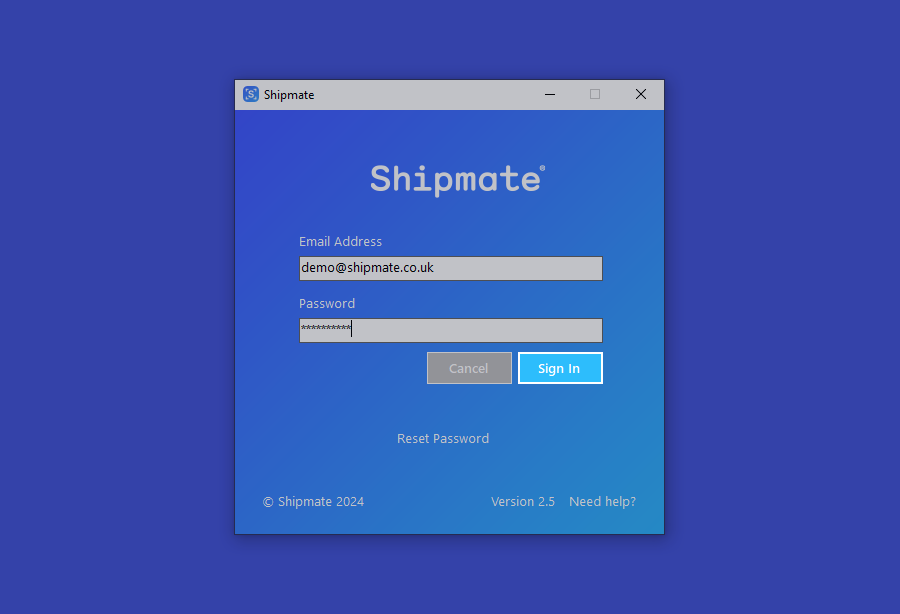
Getting Around the App
The Shipmate app has been designed to run in the background and stay out of your way in processing your orders for the vast majority of the time, meaning you can process your delivery labels inside the software you normally use to process orders. The Shipmate app has three key aspects: the System Tray or “Systray” Icon, the Recent Parcels Pane and the Preferences screen.
Whenever you need to access the Shipmate app, simply click the Systray Icon to view the Recent Parcels Pane, which always shows the six most recently produced labels and allows you to access the Preferences screen by clicking the cog icon in the top-right hand corner of the pane.
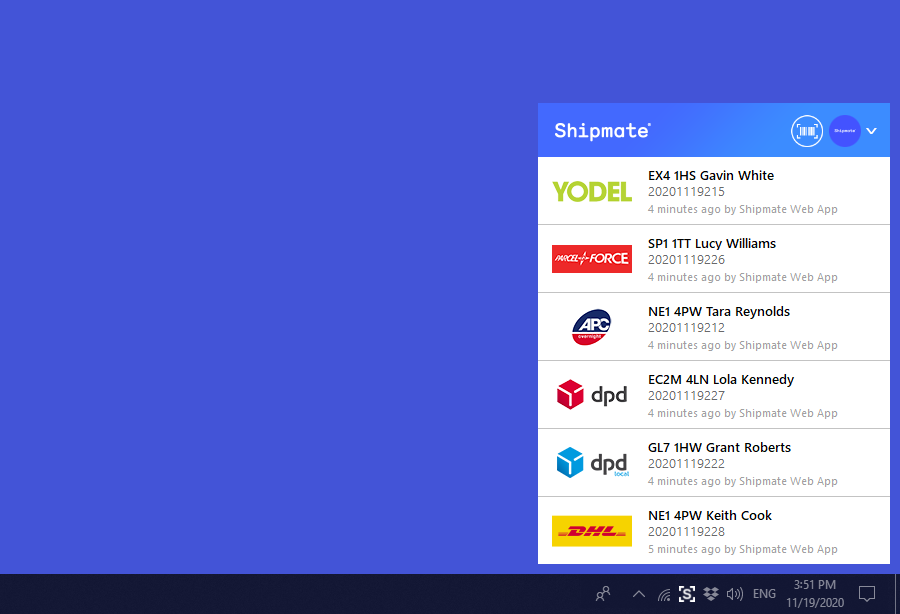
Getting Started
Once you have logged in to the Shipmate app for the first time, the Preferences window will appear, allowing you to configure the app with your printer and Order Management System. The first choice you have is whether Shipmate should start automatically when you start your computer. We recommend that you leave this option ticked as Shipmate does not use much memory or processing power while not being used, but will always be available instantly whenever you need it. If you choose not to have Shipmate starting automatically, you can always click the shortcut icon in your Start menu or on your desktop.
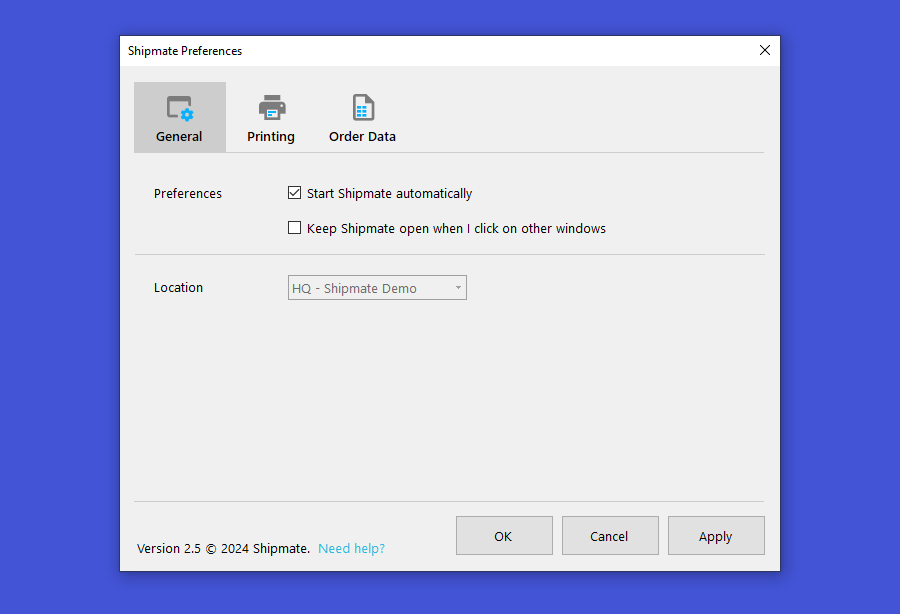
Configuring Printing
Configure ZPL-II Compatible Printers
To configure a ZPL-II compatible printer, such as the Zebra GK420d or Citizen CL-S521, first choose the printer from the list of available printers on your computer, then select the “Thermal Label” print format option. You can check your printer is configured correctly by clicking the “Test Print” button.
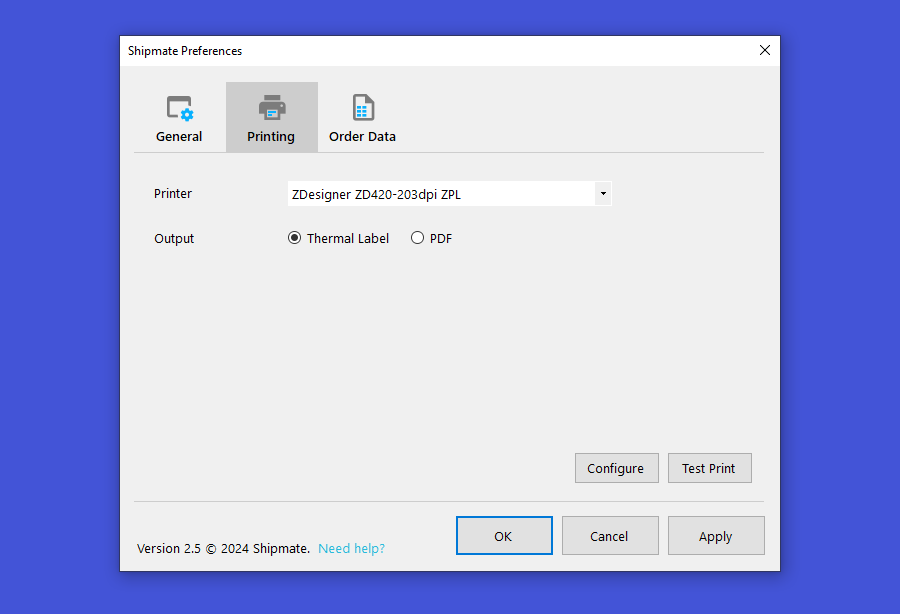
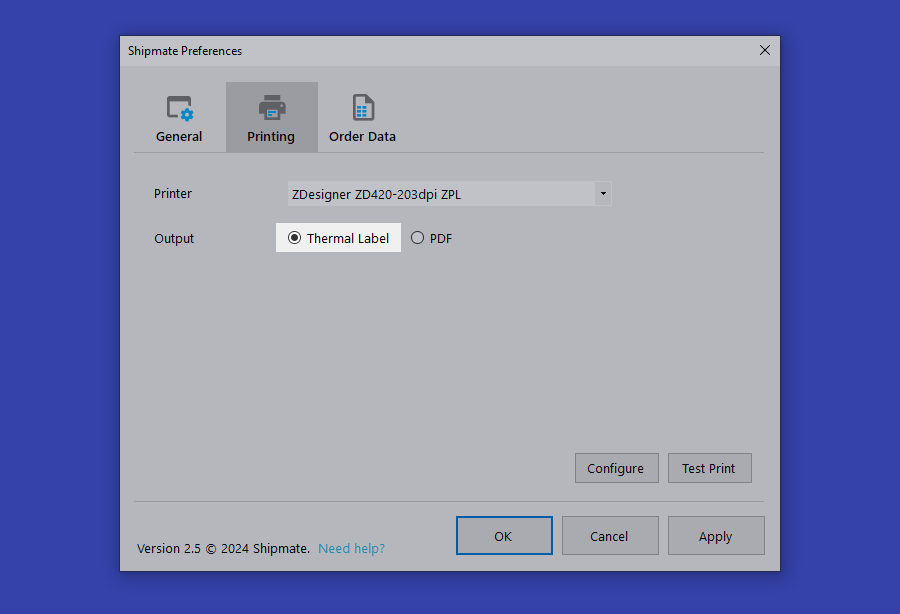
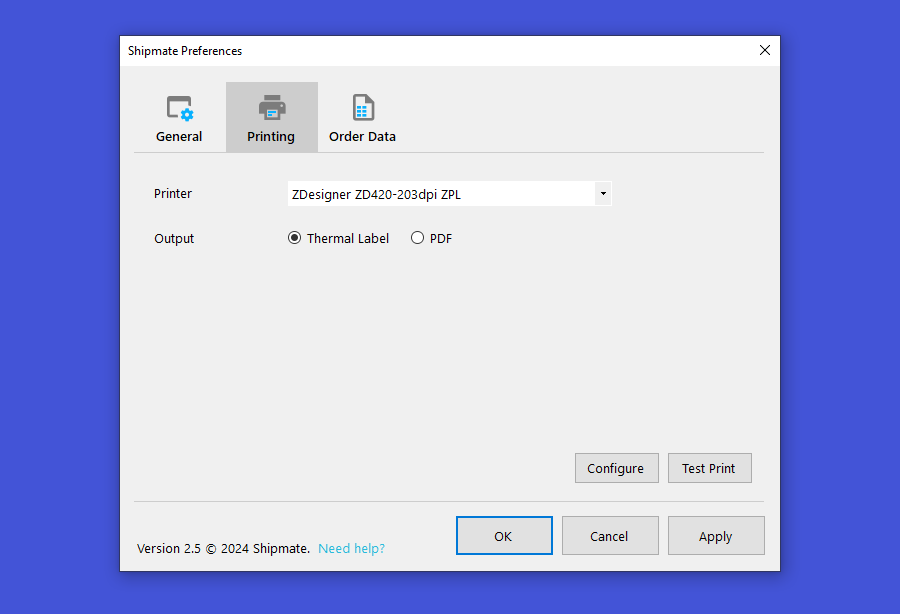
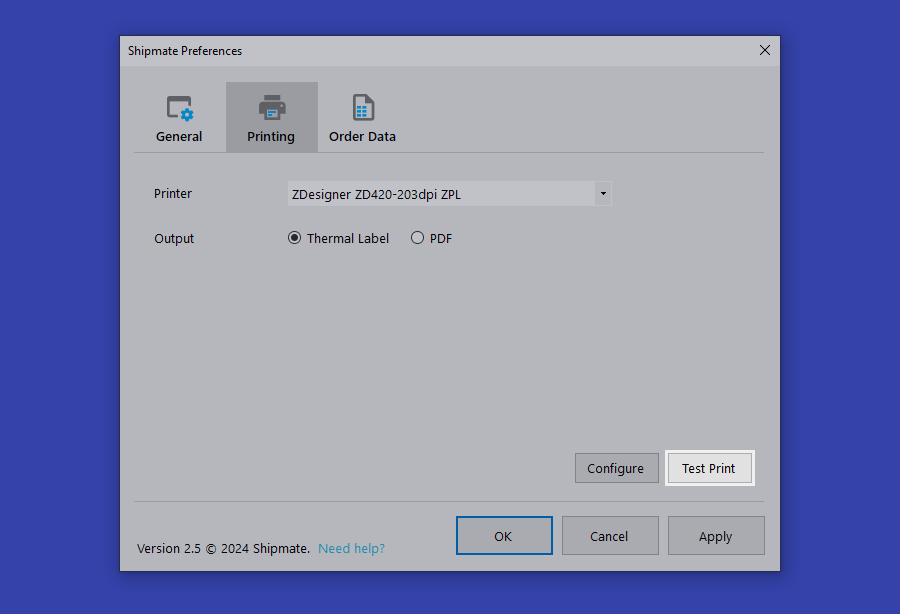
Configure Shipmate To Print PDF Labels
If you use a laser or inkjet printer, or your printer does not natively support ZPL II, you can configure Shipmate to print labels in PDF format - the most popular document format.
First choose the printer you wish to use from the list of available printers on your computer, then select the “PDF” print format option.
You will then see another list appear asking which PDF Template you wish to use. Default options include 6x4 portrait, designed for thermal labels not compatible with ZPL, then S16 Integrated Label (top-right) and S16 Integrated Label (bottom-left) - the S16 is a commonly available integrated label on an A4 sheet used with laser and inkjet printers.
Ensure the correct Paper Size is selected - in most cases this will either be A4 or 4x6" Portrait.
You can check your printer is configured correctly by clicking the “Test Print” button.
If you use another type of print media, please contact our technical support team with the specifications of your print media and we will configure a new layout for you. Please note in most cases the printed area of your labels must be at least 6x4 inches (152.4 x 101.6mm) in size.
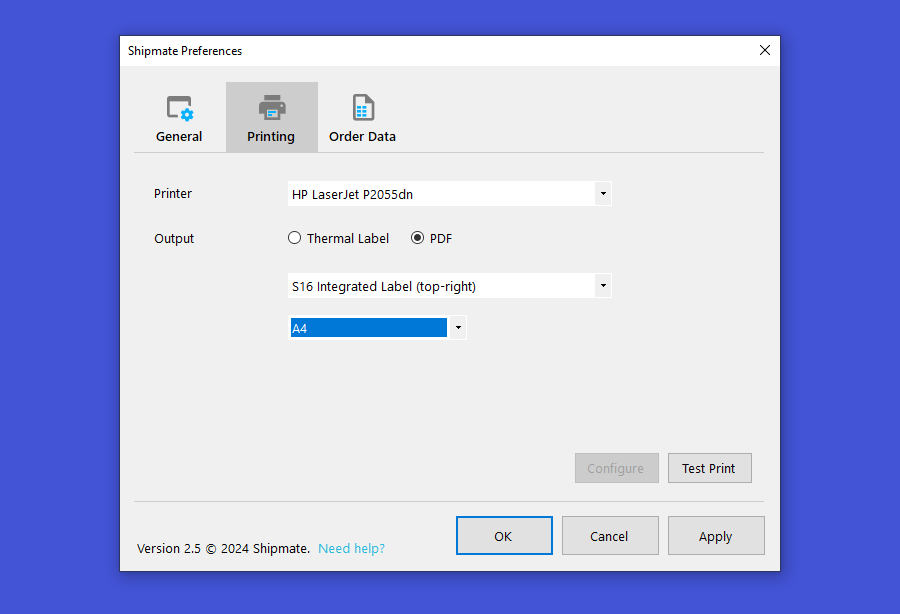
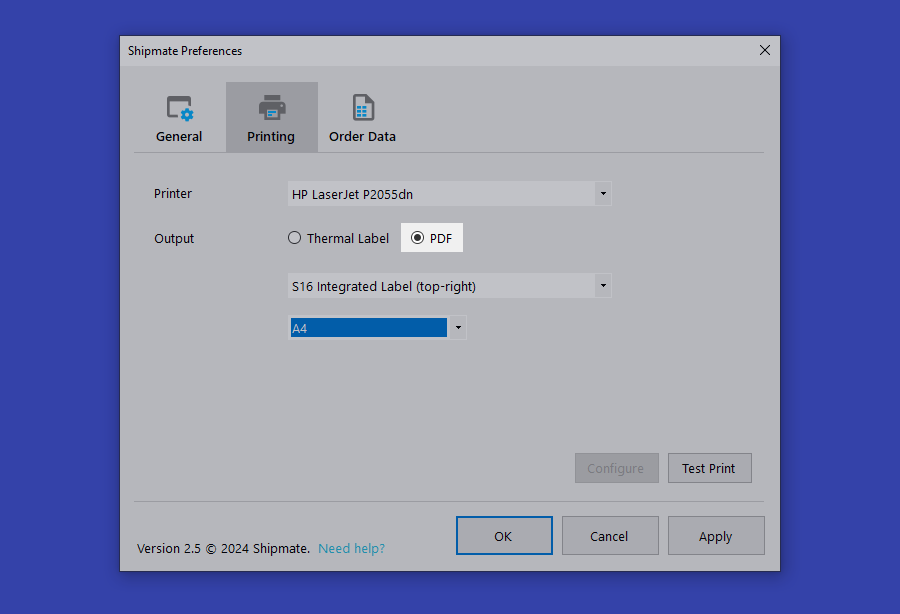
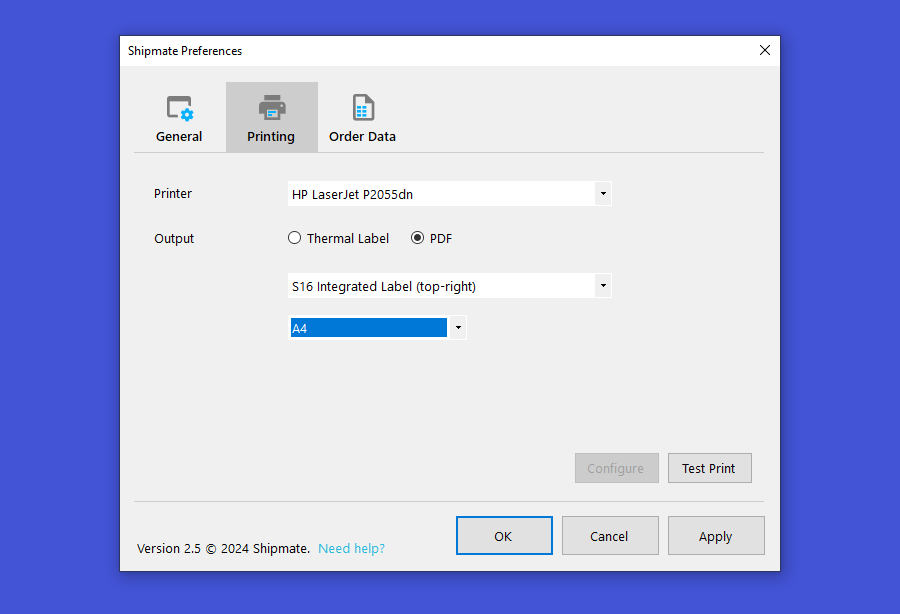
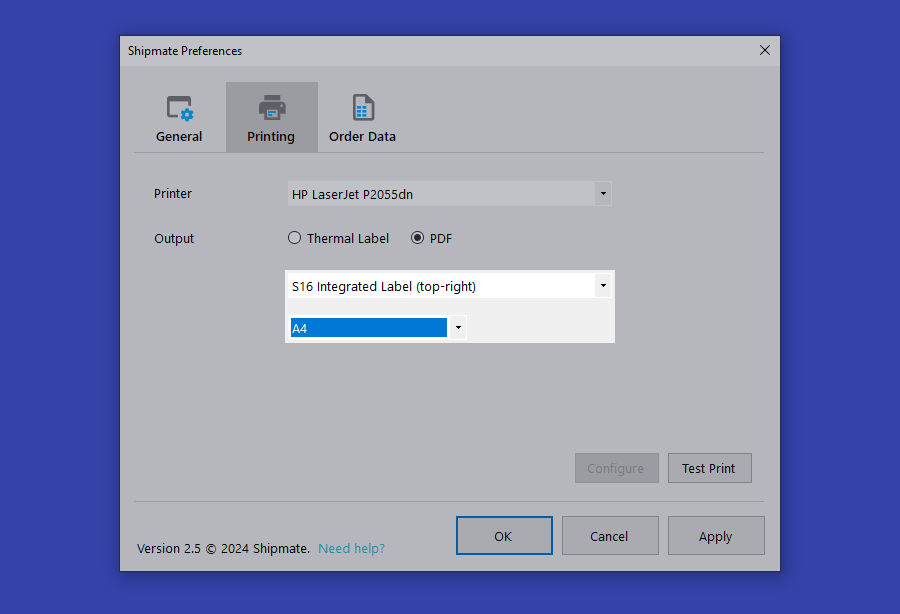
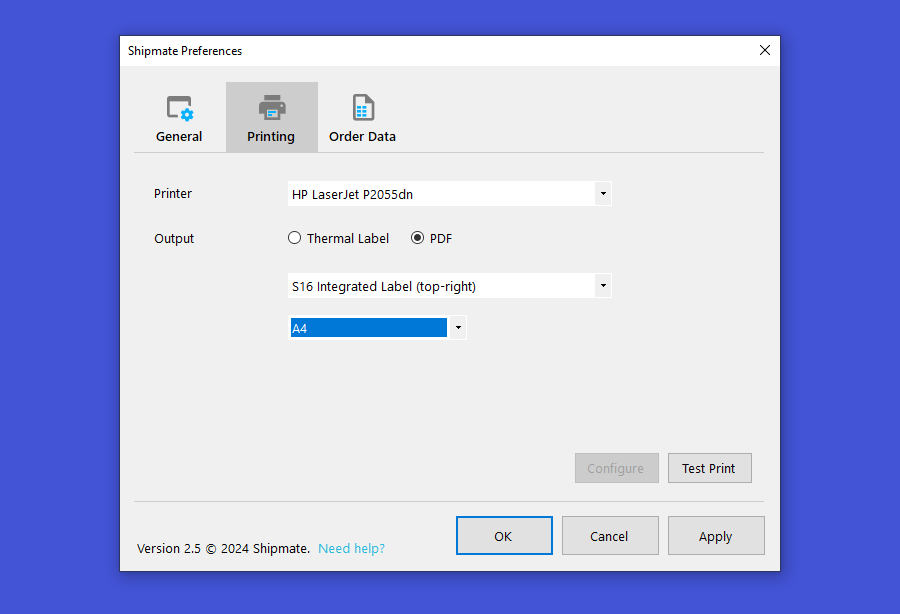
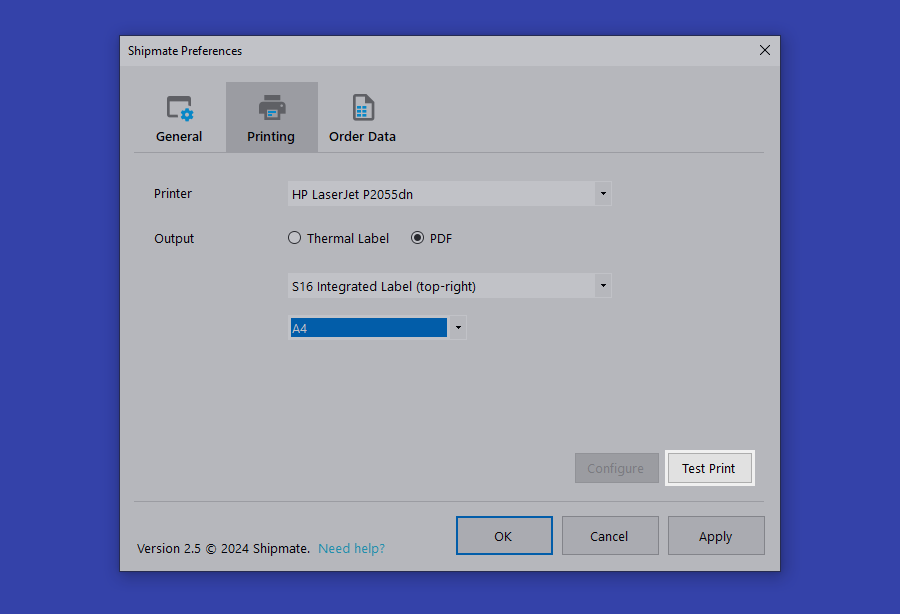
Common Printer Settings
Zebra GK420d, Zebra ZD220, Zebra ZD420 (203dpi) or Citizen CL-S521
Use the Thermal Label output option.
Zebra ZD420 (300dpi)
Use the PDF output option and select the 6x4 Portrait template.
DYMO LabelWriter 4XL
Use the PDF output option and select the 6x4 Portrait template.
A4 Inkjet or Laser Printer
Use the PDF output option and select one of the S16 templates.
Handling Files
Configuring Order File Imports
The Shipmate app is designed to work with your existing Warehouse Management System or Order Management System by continually polling a directory on your computer, watching for an order file to process. When an order file is detected, it is uploaded automatically to our servers and processed, with the resultant labels output either directly to your printer or to file.
To configure data imports, click the “Order Data” tab on the Preferences window. Check the first option labeled “Poll a directory on my computer for order files to process”, then either enter a directory path or click the “...” button next to the file path text box to select the directory your software outputs order files to.
Once you have selected the correct directory, click the “Options…” button to configure further settings.
First ensure the file type is correct, either CSV, TXT or XML. Most systems output files in CSV (Comma-separated Values) format.
The data mapping should then be selected. If you have not yet imported an Order File into Shipmate, you will need to do this first using the Shipmate Web Portal, and save the mapping - see the Create New CSV Mapping section for more information about how to do this. It is important that Shipmate knows how to process your data to ensure parcels are booked with the carriers correctly.
You may then choose what happens to the order file once it has been processed. It can either be moved to another directory or deleted permanently. In most cases deleting the file is recommended as it should not be needed again. If you move the file to another directory, it is recommended that you set up a routine to regularly delete files after a certain period of time, as they can quickly build up.
Once you have finished configuring the Order File import, click the “OK” button.
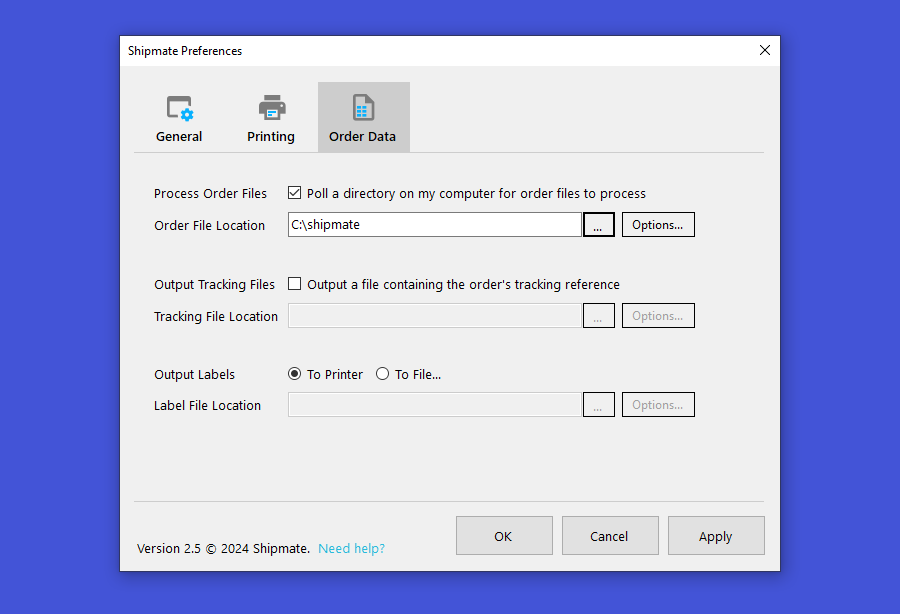
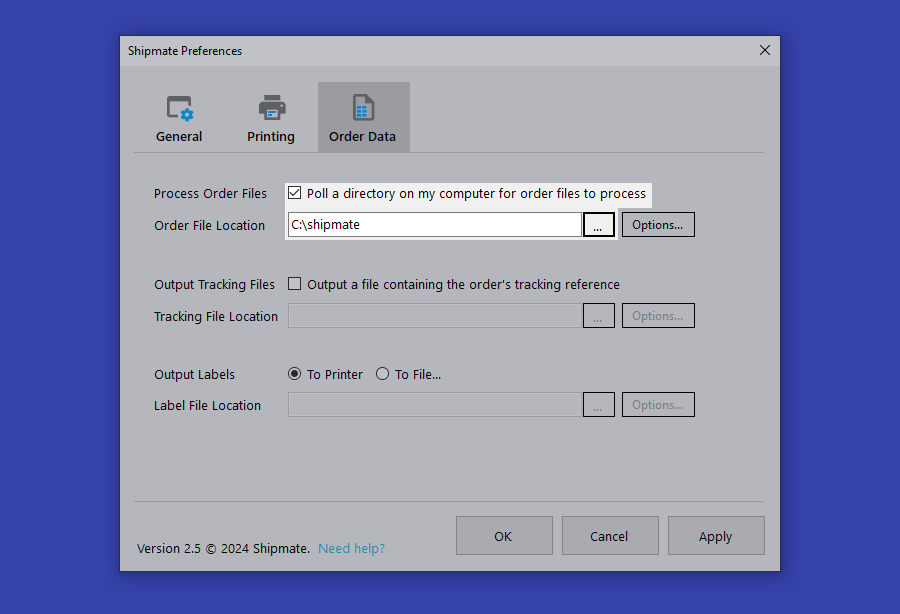
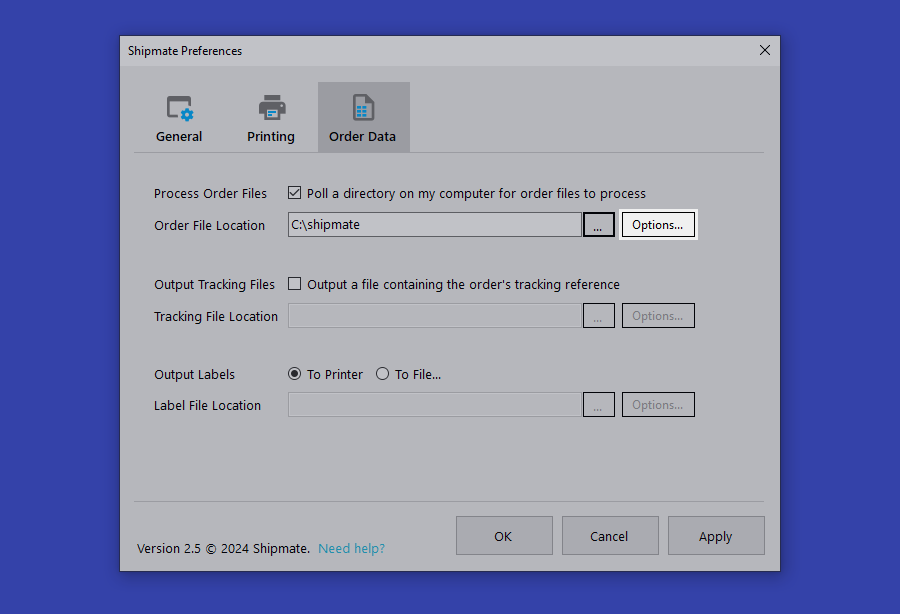
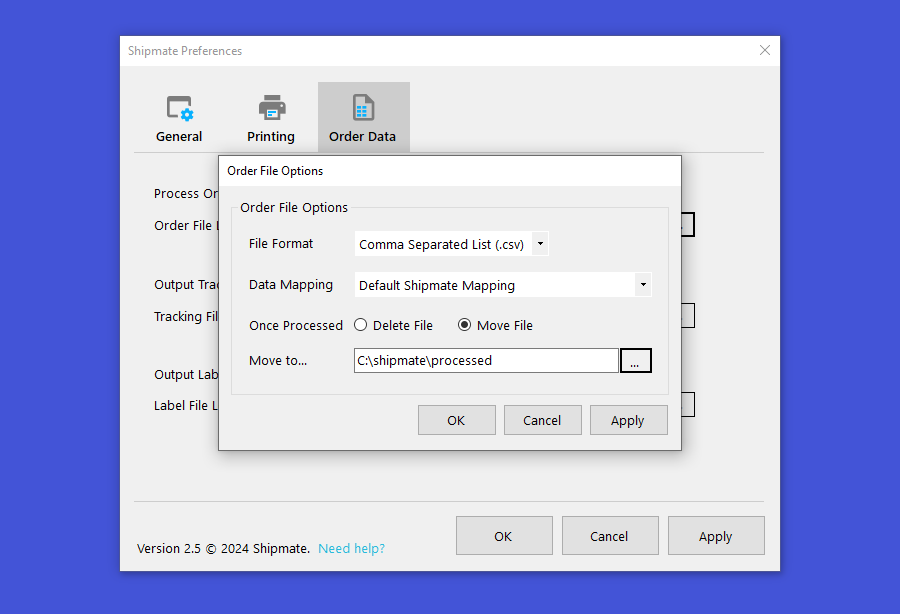
Outputting Tracking Numbers
If you wish to reconcile tracking numbers against your orders inside your order processing system, Shipmate can output files to help do this. To output tracking files, click the “Order Data” tab on the Preferences screen, then check the “Output a file containing the order's tracking reference” option. Enter the directory path you wish files to be output to, or select the “...” button next to the text area to select a directory easily.
To configure further options, click the “Options…” button next to the tracking file directory path.
In the window that appears, you can choose from the simple default output format, or if you have had a bespoke tracking file format created for your account, you may choose that from the drop-down menu.
When using the default output, you can select the delimiter (separator) character and choose whether the header row is output.
In both cases you can choose the file name format to be given. You can choose either the order number, tracking number or a custom file name. The file name will automatically have the “.csv” extension appended to it on export.
Once you are satisfied with your configuration, click the “OK” button to save your configuration and close the window. Click either the “OK” or “Apply” button on the Preferences screen to save your changes.
Exporting Label Graphics
By default all labels will be printed out directly to your configured printer. If you wish to print your labels using another application, you can configure the Shipmate app to export labels as graphics files to be imported by your software instead. This is particularly useful for software that generates an integrated invoice or delivery note and label document.
To output label graphics, click the “Order Data” tab on the Preferences screen, then select the “Output Labels To File...” option. Enter the directory path you wish files to be output to, or select the “...” button next to the text area to select a directory easily.
To configure further options, click the “Options…” button next to the label output directory path. In the window that appears, you can select either PDF or PNG file formats, the layout if you are exporting a PDF file and the image resolution if you are outputting a PNG file. We recommend outputting labels in 300 dpi wherever possible. You can also choose the name the file should be given. You can choose either the order number, tracking number or a custom file name. The file name will automatically have the correct file extension appended to it on export.
Once you are satisfied with your configuration, click the “OK” button to save your configuration and close the window. Click either the “OK” or “Apply” button on the Preferences screen to save your changes.
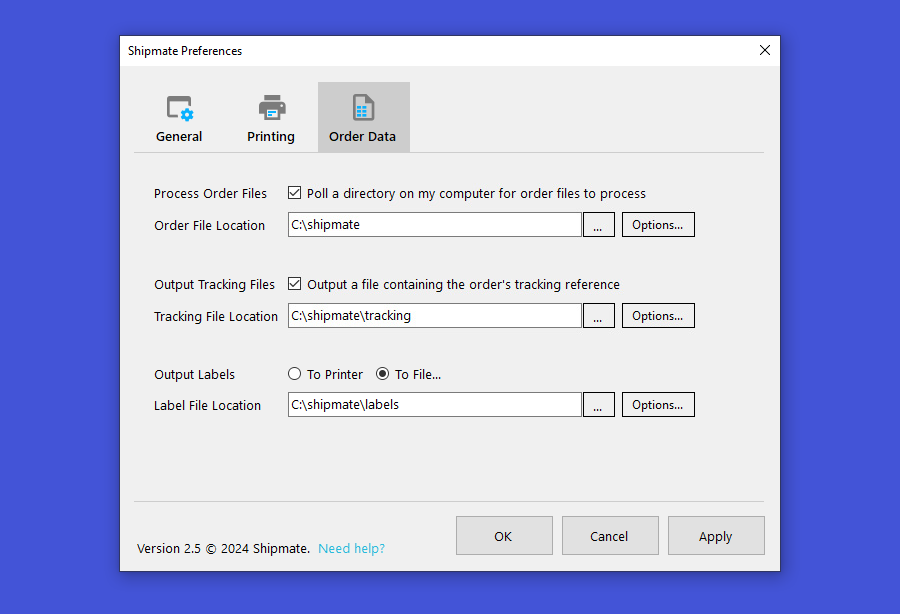
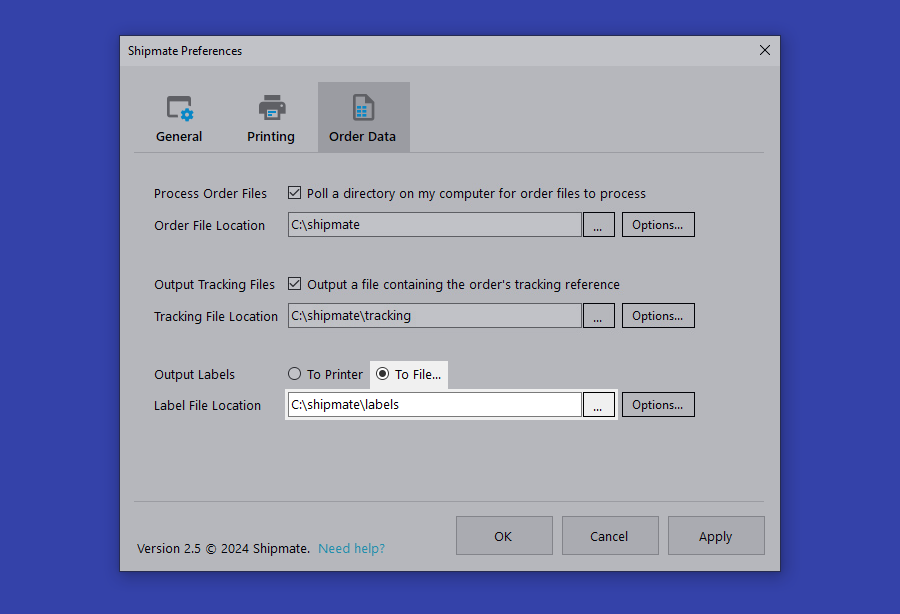
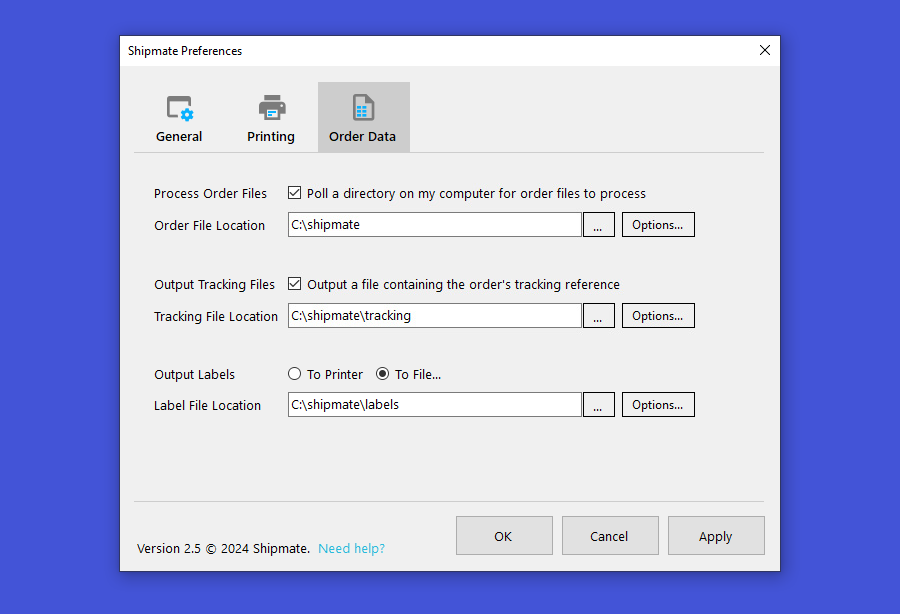
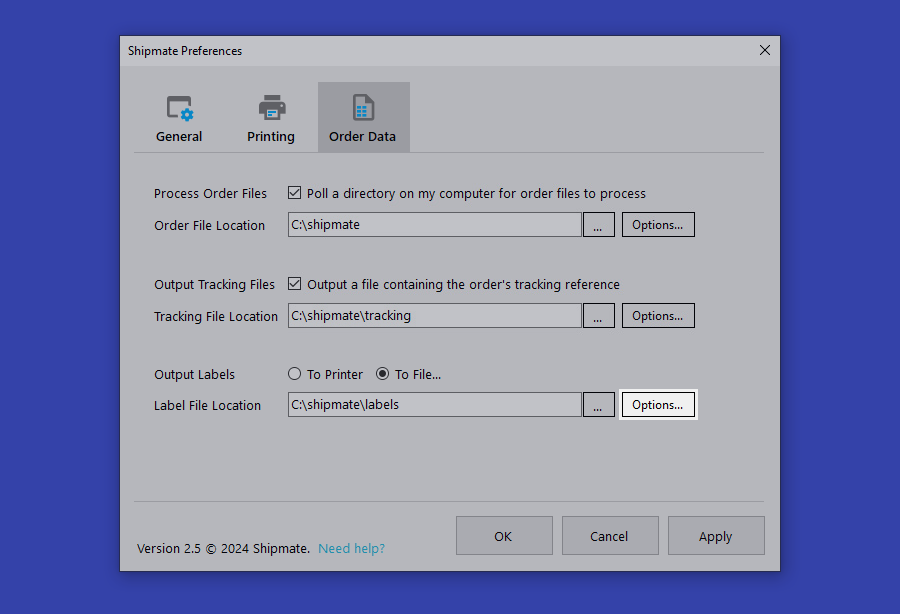
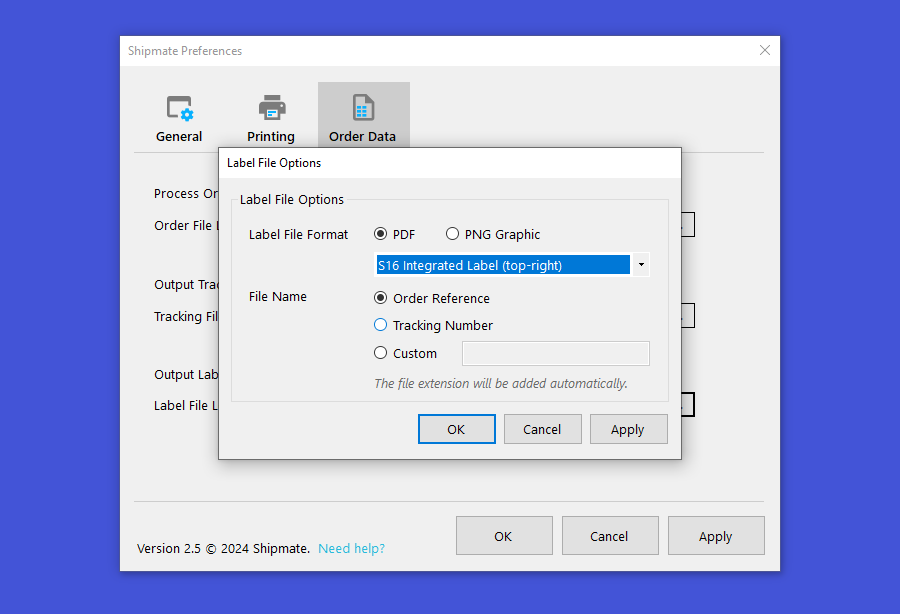
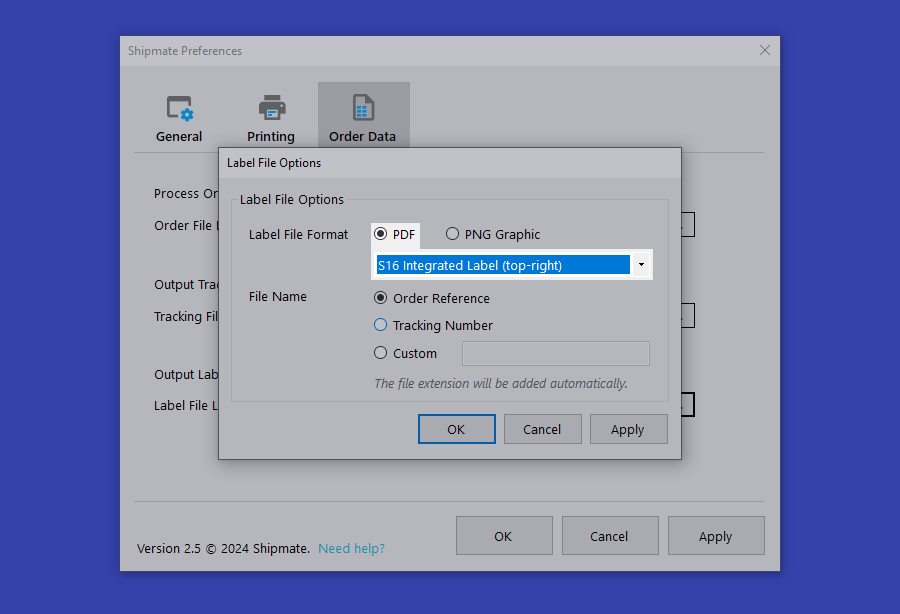
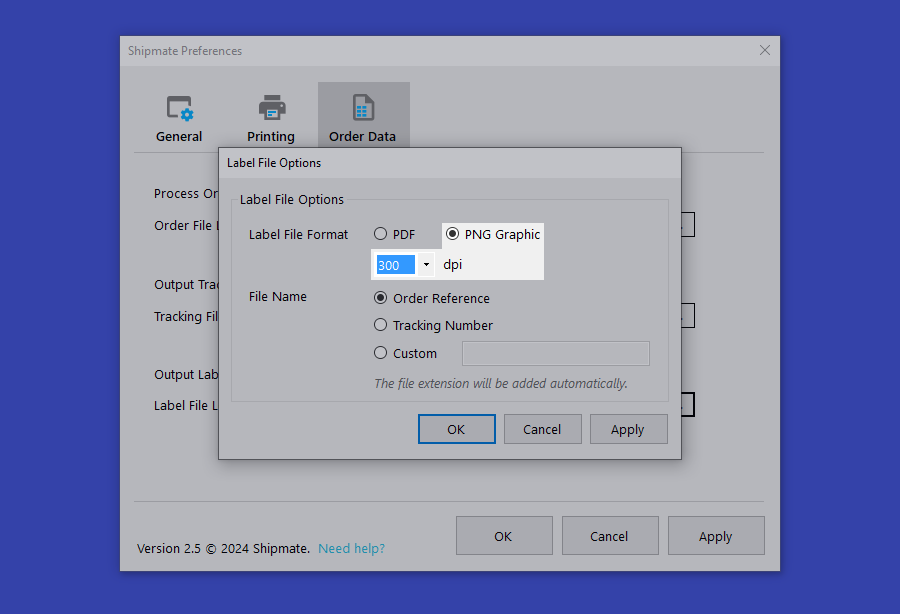
Printing Labels
Generating Labels from your Order Management System
If configured correctly to work with local third party applications such as Order Management Systems, the Shipmate app will continually poll the selected directory on your computer for an order file to process. Usually invoking the Print Shipping Label functionality inside your Order Management System will cause the system to output a file that Shipmate can then process and then print your label. See Configuring Order File Imports for more information about setting this up.
Generating Labels using WebPrint™
If you are using the Shipmate web application or another application or plugin that supports Shipmate WebPrint™, simply click the “Print Label” or equivalent button inside the application to send the label directly to your printer. If the button is greyed out or the facility is otherwise unavailable, check that you have WebPrint™ enabled. You may print the label as many times as you wish - the parcel will not be re-booked each time and you will not be charged for printing duplicate labels.
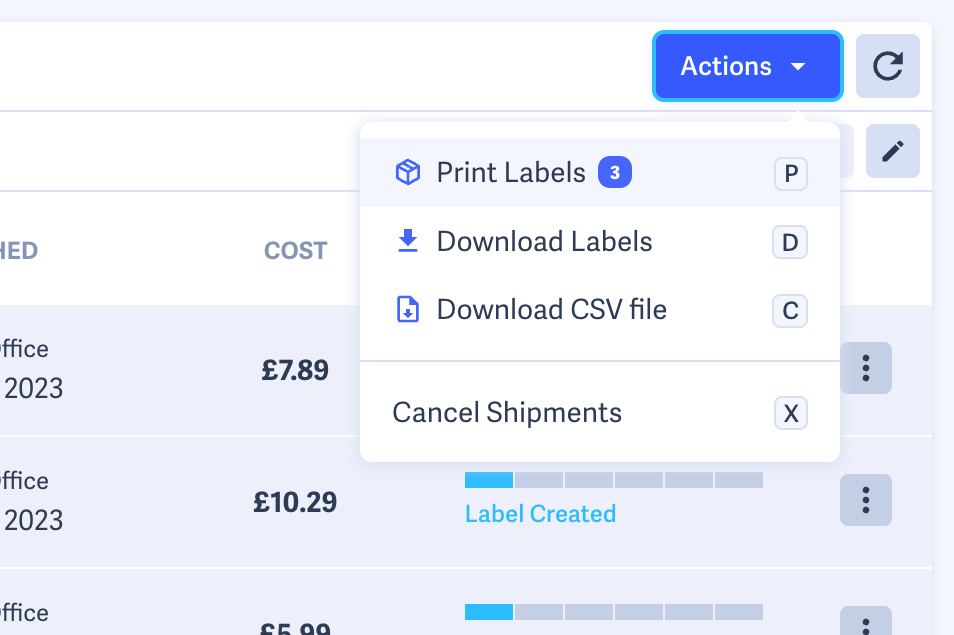
Reprinting Labels
Shipmate makes reprinting labels easy. If a label is damaged or the printer runs out of print media, you can easily access the six most recently printed labels by clicking the Shipmate “S” systray icon, moving your mouse over the label you wish to reprint and click the “Reprint” button. Shipmate also treats parcels given the same order reference as a reprint, so you can simply print the label from inside your Order Management System or Warehouse Management System again to reprint a label - the parcel will not be booked twice and you will not be charged for printing duplicate labels.
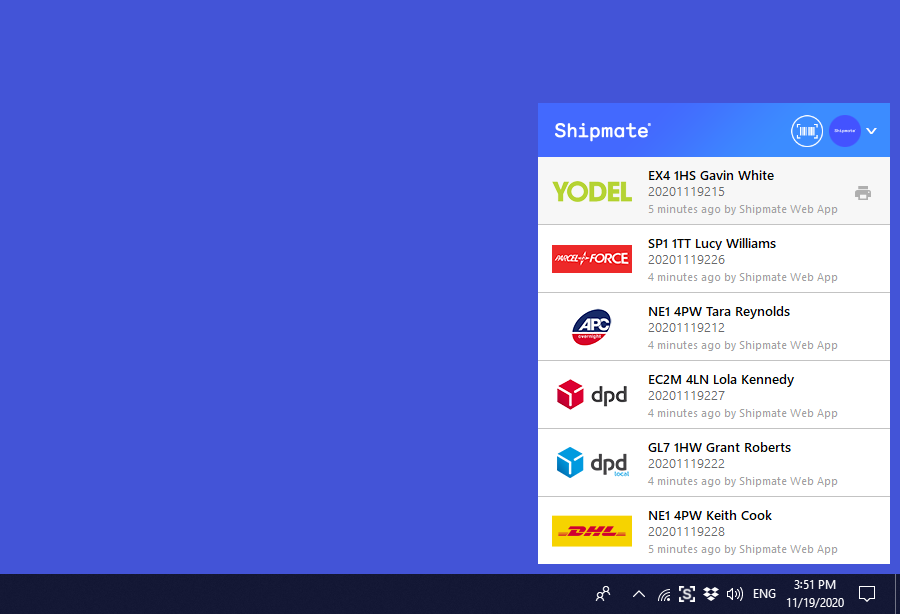
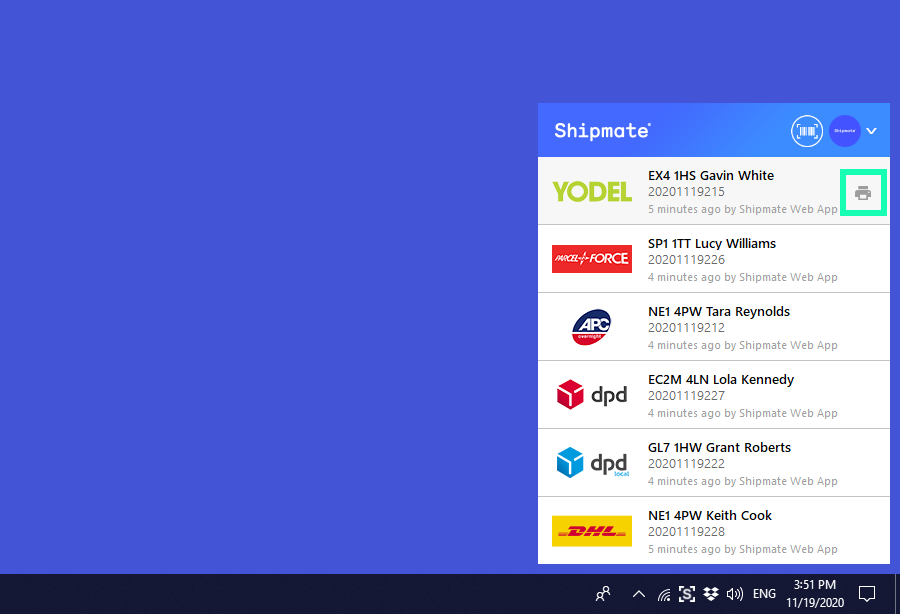
Using Scan and Print
In addition to sending labels to your printer from web-based portals and applications, you can also request labels from Shipmate to be printed on-demand using Scan and Print.
To enable Scan and Print, simply click the barcode icon in the top-right of the pop-up menu. This reveals a text input box you can either type into, or scan barcodes into. When you press return/enter or click the 'GO' button, Shipmate will attempt to retrieve labels based on the data input, and print them straight out.
Shipmate will search for labels based on the following criteria:
- Order Reference
- Parcel Reference
- Carrier Tracking Number
- Shipmate Universal Tracking Reference
A typical use case is scanning in the order number from a picking list or invoice, which can in turn retrieve the parcel label(s) associated with that order.
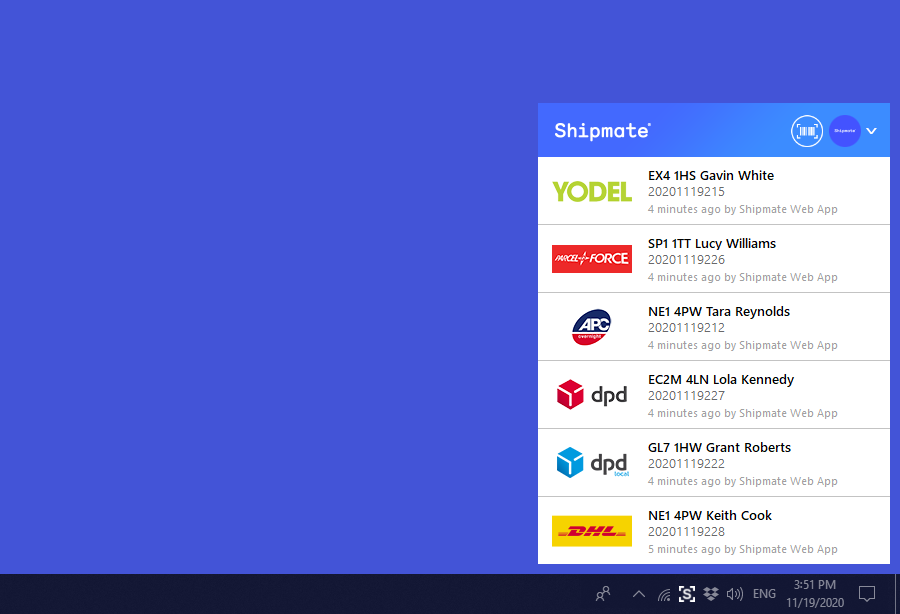
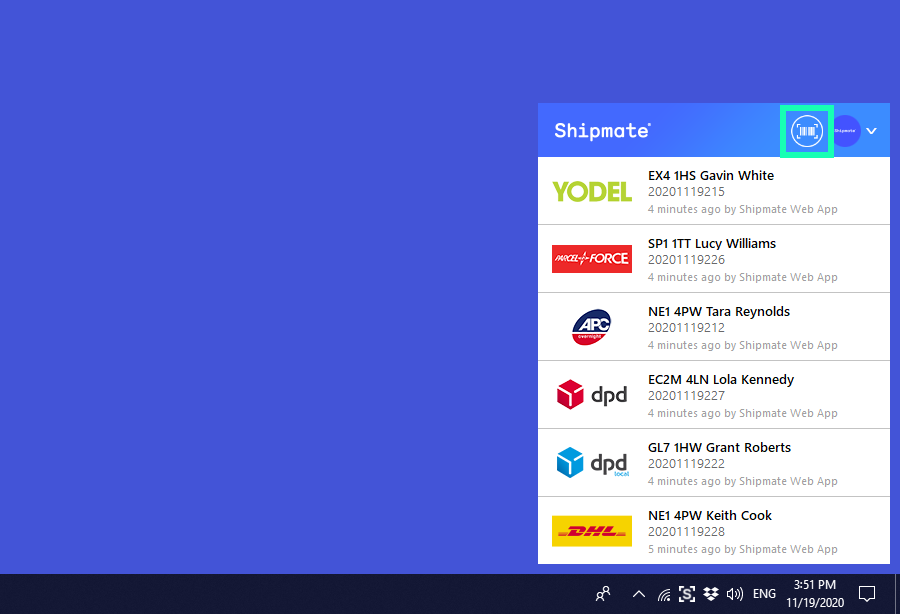
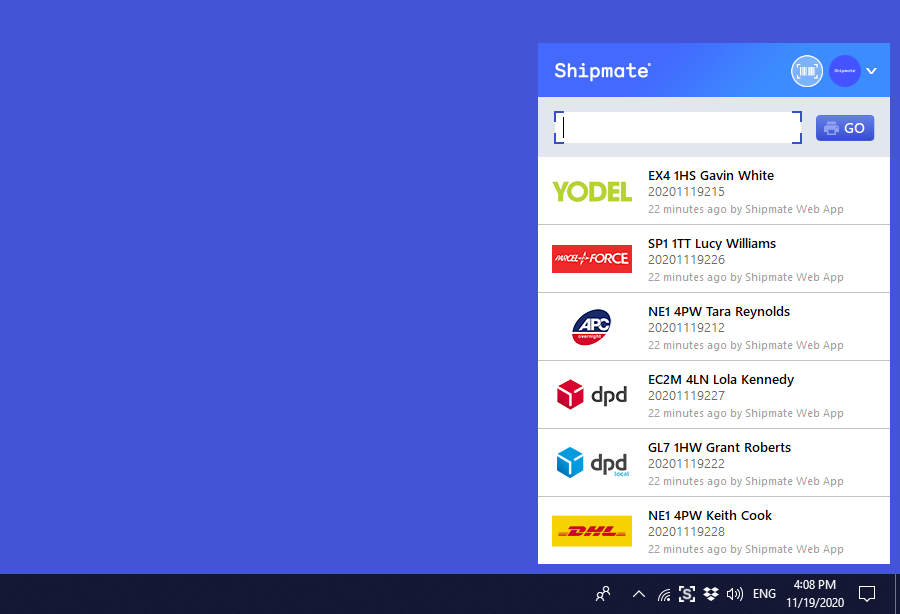
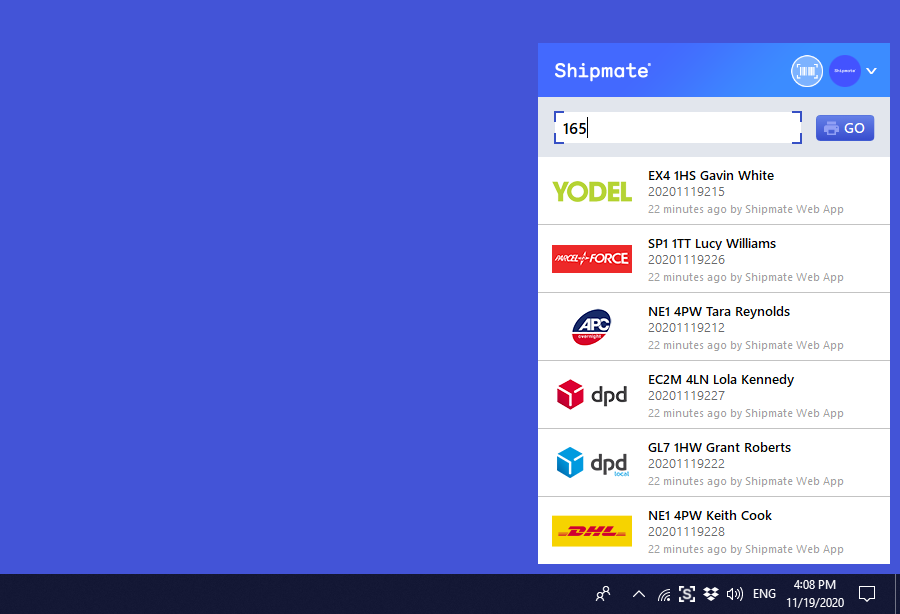
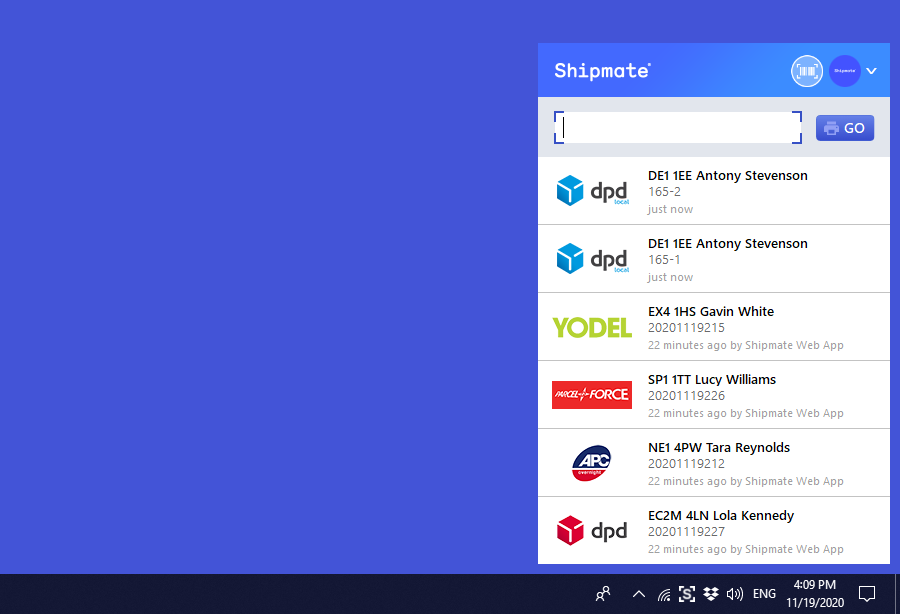
Signing Out
Signing Out
If you wish to sign out or logout of your Shipmate account, simply click the Shipmate “S” systray icon, click the Preferences cog icon to access the Preferences screen then click the “Sign Out” link. Your session with the Shipmate app will be closed and the login screen will appear.
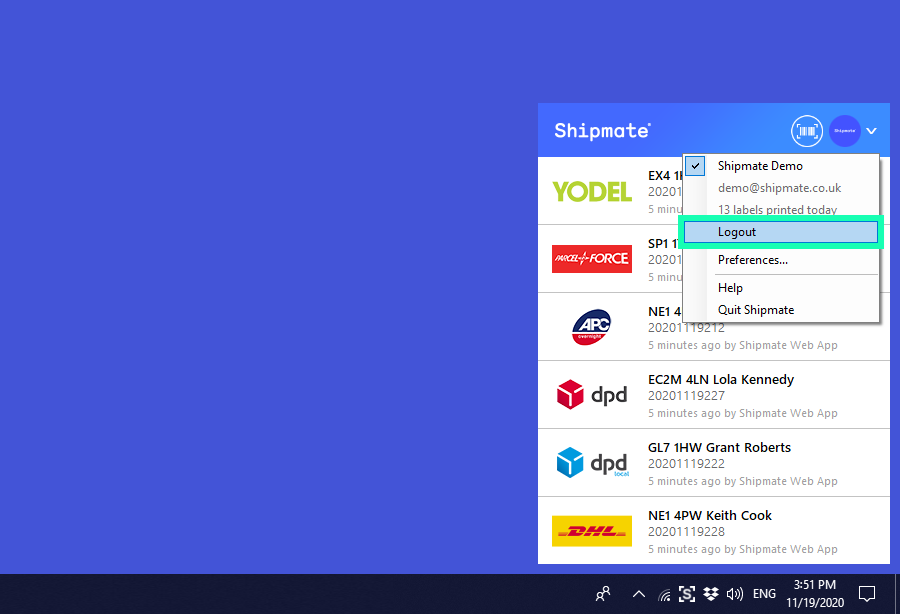
Quitting the App
Quitting the App
While not logged in: To quit the app, simply right-click on the Shipmate “S” systray icon, then click “Quit”. You will not be able to print any labels until the app is restarted.
While logged in: To quit the app while logged in, simply click on the Shipmate “S” systray icon, then click your profile image, and finally click Quit. You will not be able to print any labels until the app is restarted.
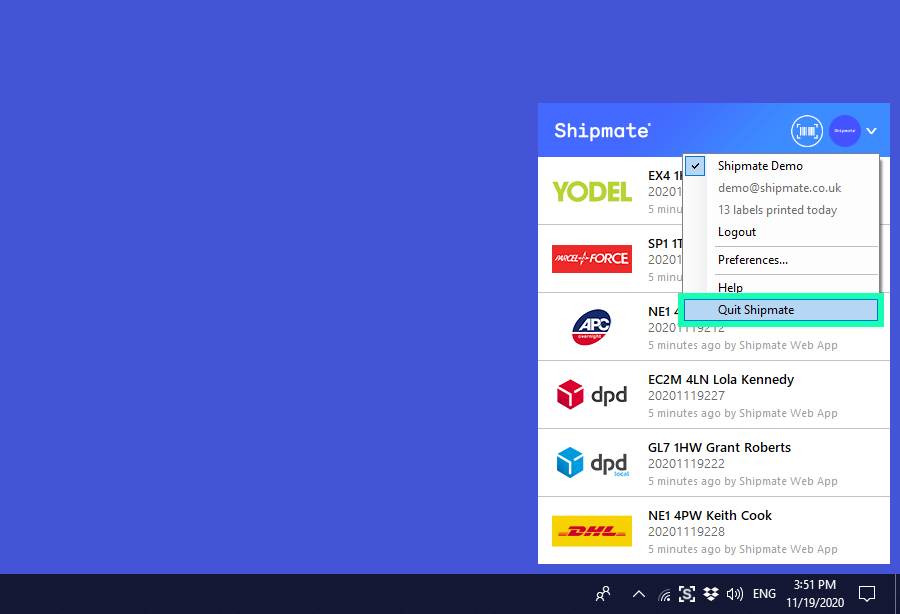
Print Server
Configuring Multiple Printers
If your account has had the Print Server feature enabled, you will see a fourth option at the top of the Shipmate Settings window for Print Server.
Click the Print Server option to view a list of printers configured on your system.
To add a new printer, click the Add Printer... button.
Each printer must be assigned a unique Printer Key. This must match the value supplied in your CSV files to denote which printer to send the Shipment's labels to. You can assign the same printer to multiple Printer Keys, but each Printer Key must be unique.
You are also able to edit or delete printers according to your needs using the on-screen options.
Important: Once you have made all your changes, you must click the Update Service Config button and Restart the Windows Service for the changes to take effect on your server.
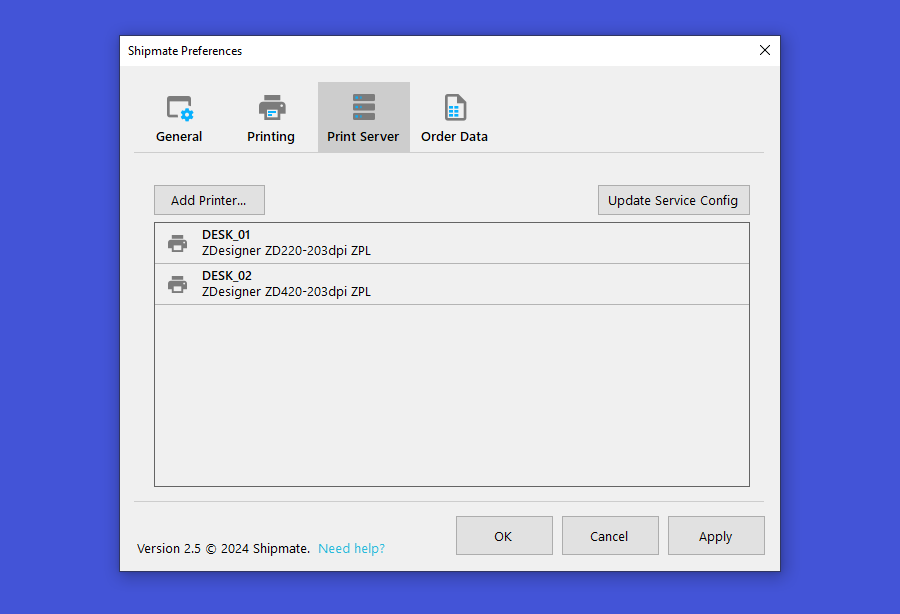
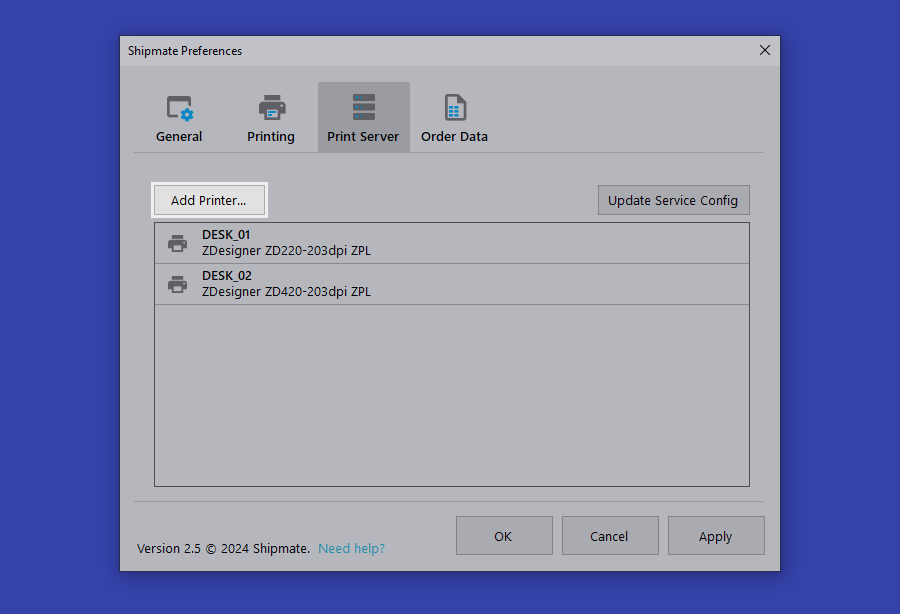
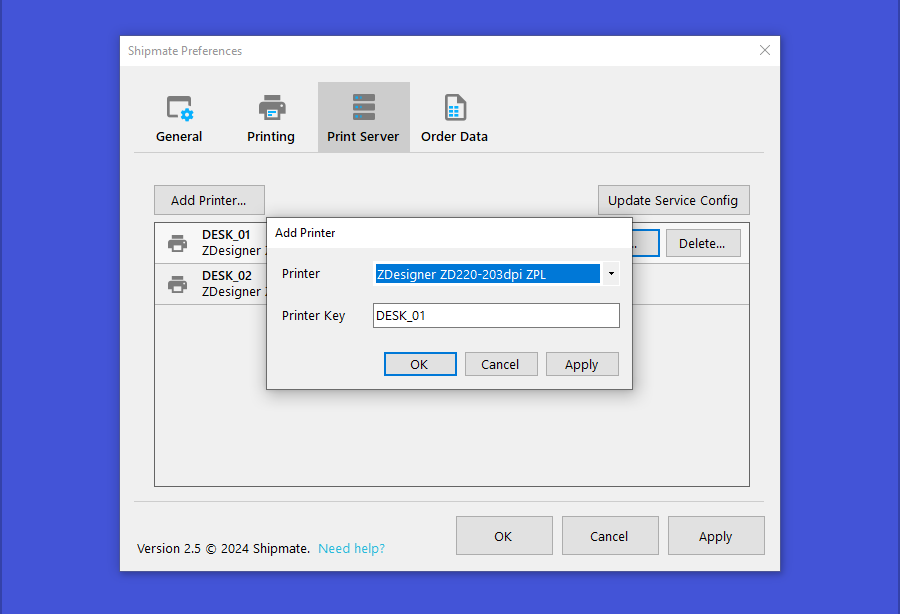
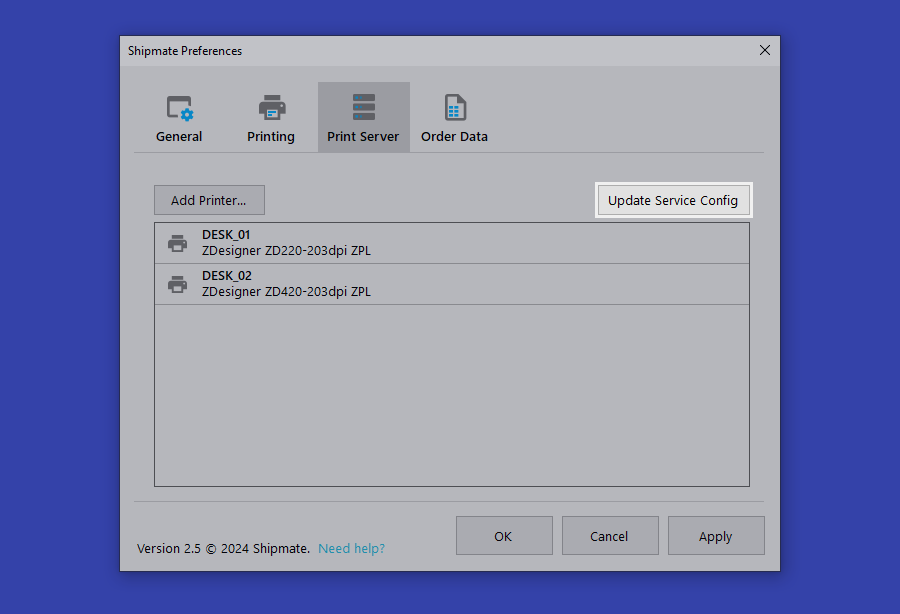
Windows Service Installation
To obtain a copy of the Windows Service and installation instructions, please contact Shipmate support.
Windows Service Restart
When using the Print Server Windows Service, the Service must be restarted to reload its configuration file whenever a configuration change is made within the Settings application.
From Computer Management, open Services and Applications and select Services. Locate the Shipmate Print Service service, right-click on it and select Restart.
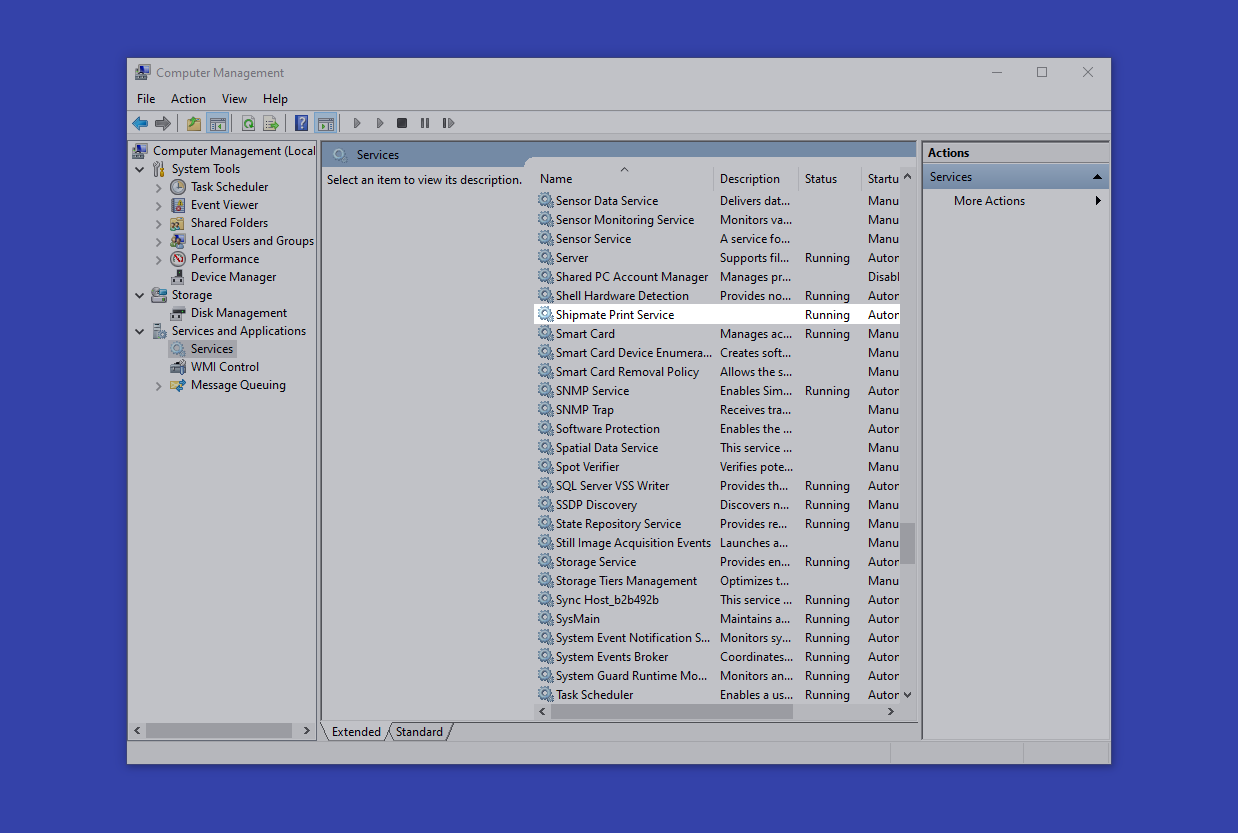
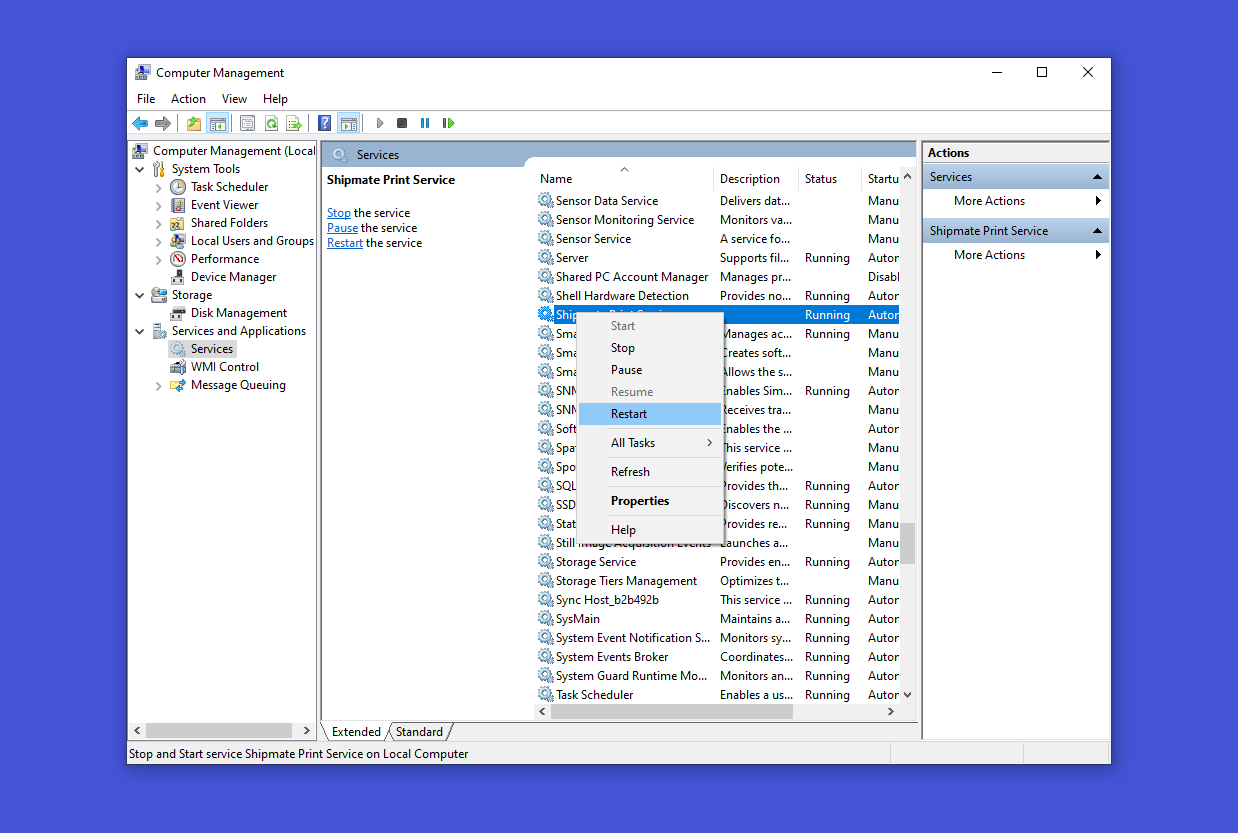
Troubleshooting
Installation Issues
Depending on your computer's security settings, you may need to run the installer with Administrator privileges. To do this, navigate to the directory you downloaded the installer file to, then right-click the icon and select Run as Administrator.
If you use third-party anti-virus or firewall software, you may to configure exceptions to allow Shipmate to run. Given the wide range of security software available, we are unable to directly support these so you will need to consult their user guide or support if you need help with this.
Disconnected from Shipmate
If you cannot print labels to your printer, or notice that a red dot has appeared on the Shipmate Status Bar icon - this means you have been disconnected from the Shipmate WebPrint™ server. This can happen for a variety of reasons, such as not being in use for a while, or another computer signing in on the same account.
To get back up and running, simply click the Shipmate “S” Status Bar icon, then click your profile image, and finally click Reconnect. You will then be able to print labels again.
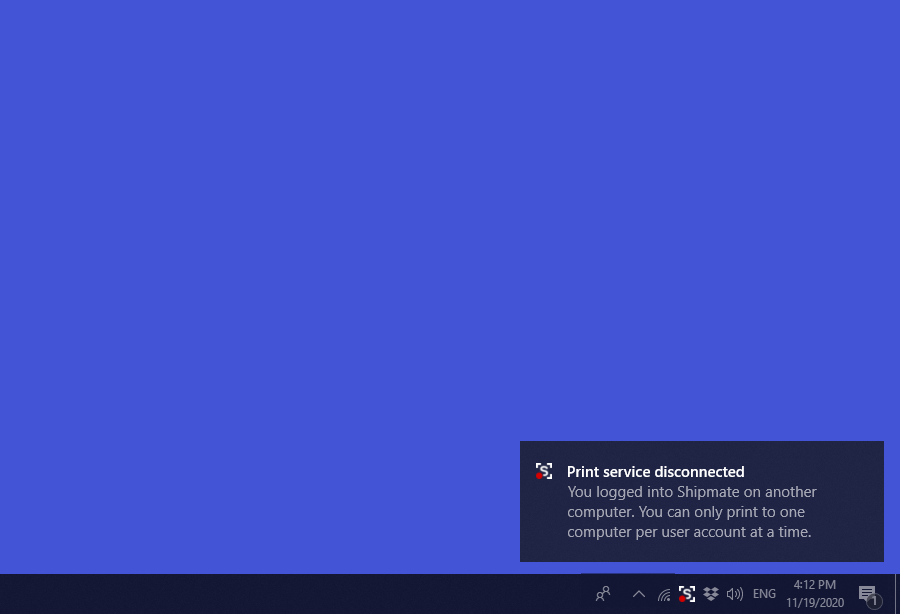
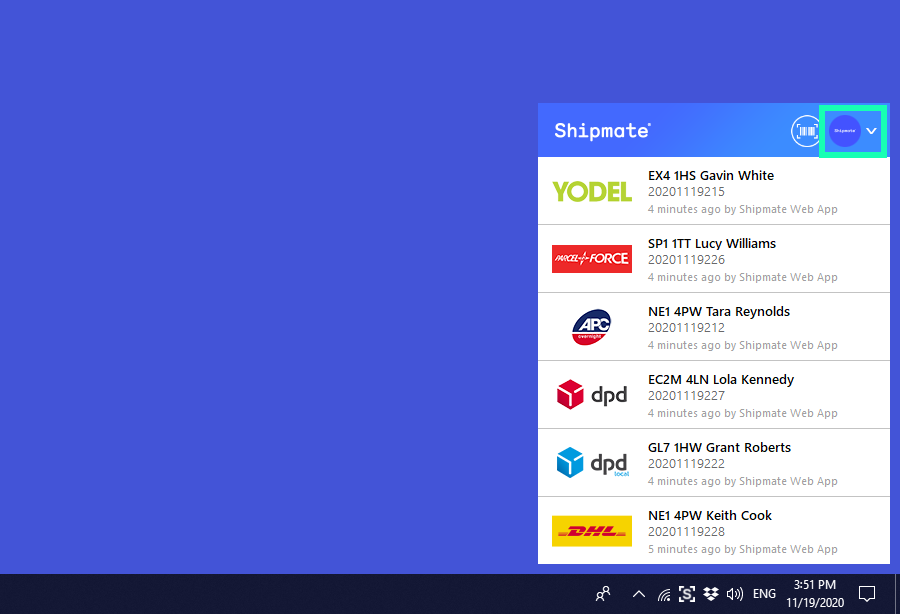
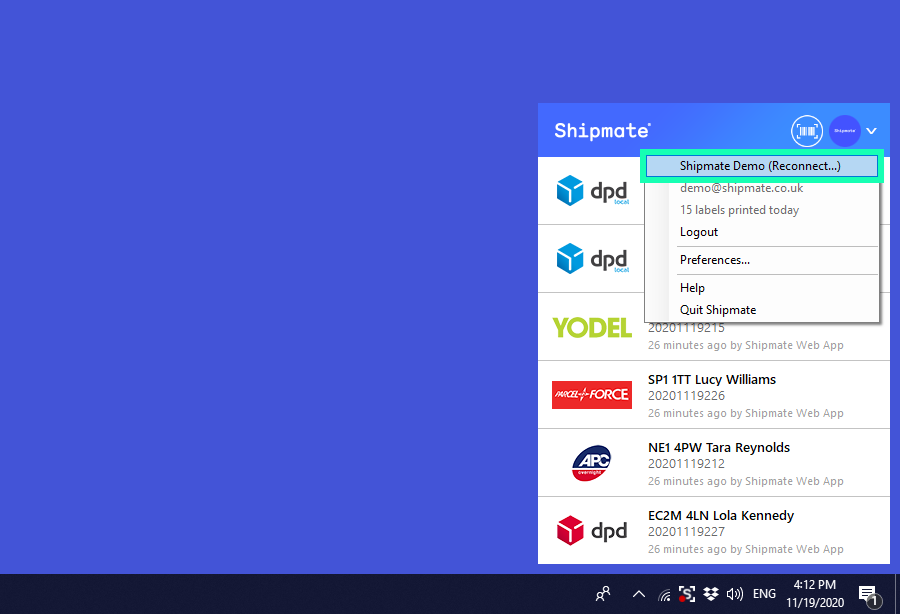
ZPL Label Not Aligned
All label printers and label stationery are different so from time to time you may need to adjust the alignment on the Shipmate Windows Application in order for labels to be centred on the paper.
This is easily adjusted by updating your printer configuration - simply click on the Shipmate systray icon, then the Preferences cog and finally the Printing tab. Click the Configuration button to open the Thermal Label Configuration screen.
Using the Up, Down, Left and Right buttons, click the relevant buttons to move the label in that direction by one dot at a time. Most ZPL printers operate at 8 dots per mm, which gives you an indication for how much to adjust the position.
Click OK to save your changes and try printing another label to check your adjustment. Continue this process until your label is perfectly centred.
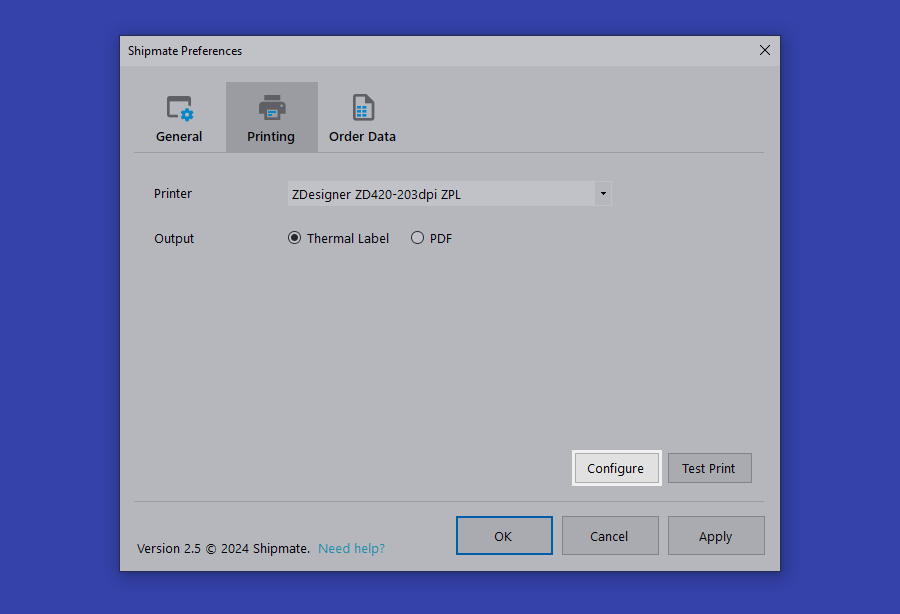
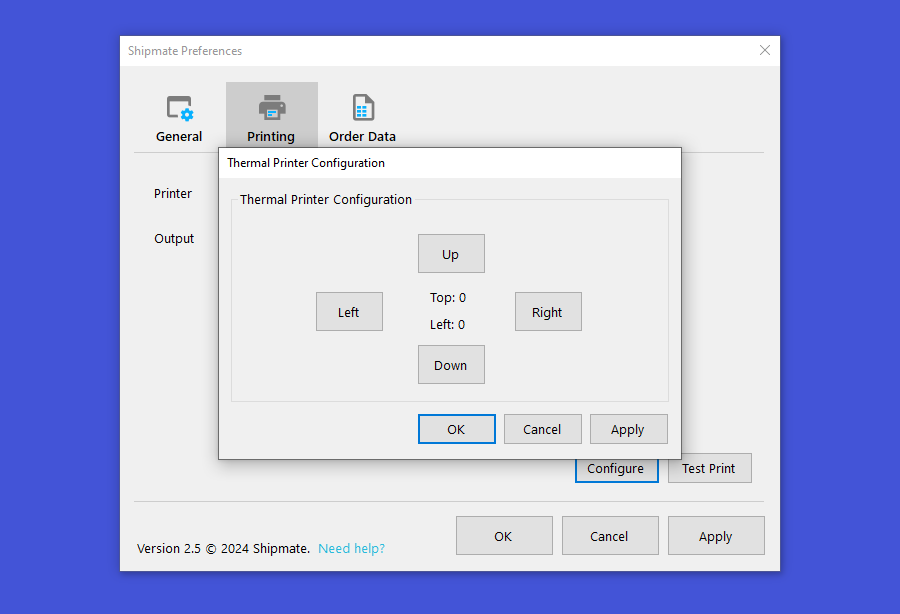
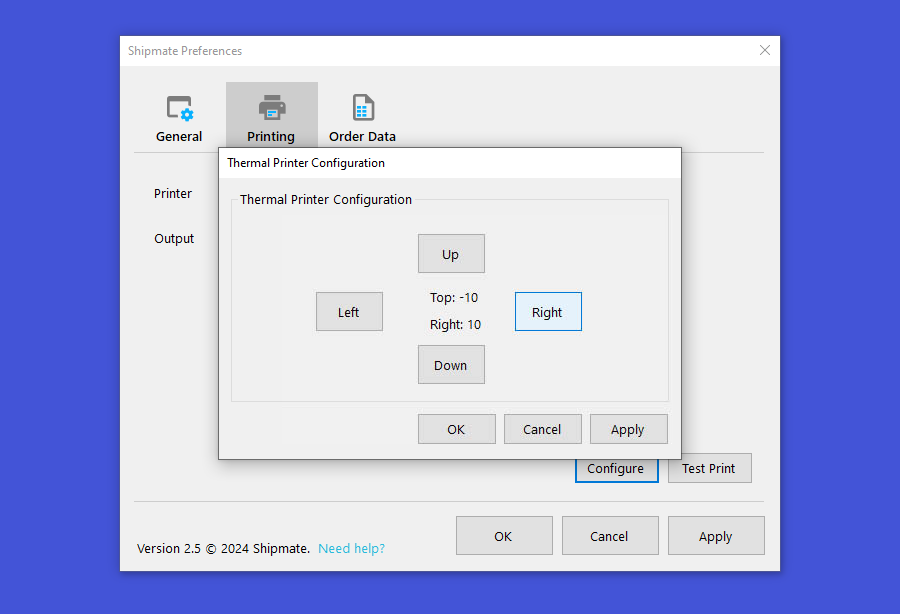
Citizen CL-S521 ZPL Mode
If you use the Citizen CL-S521 and it is not in ZPL mode, when you try to print using the Shipmate Windows Application you will notice the Error light flashes and no label is printed. This is a common issue with Citizen printers and means that it is not booted up in ZPL mode.
To switch the printer into ZPL mode, first turn off the printer.
- Turn on the printer while holding down the Pause and Feed keys together
- The printer will beep three times and the Condition LED will flash
- Press the Feed key twice to enter ZPL emulation (you will hear a beep each time you press the key)
- Press the Mode / Repeat key to save the new settings
- The printer will then beep three more times and restart in the correct mode.
To restore the printer in Datamax mode, repeat the steps above but instead of pressing the Feed key twice in step 3, press it just once.
You will notice the printer is listed in Windows as CLP-S521Z. You should ensure the Shipmate app is configured to print to this new printer option.
Unable to Reprint Labels
If you change the print settings within the Shipmate Windows Application you may find you are unable to reprint recent labels. This is because the application only stores recently generated labels in the format they were originally printed, so if you change from ZPL to PDF or vice versa, or change the output format, previously requested labels will not be held in the newly selected format.
You can regenerate the label by requesting it again in your order processing software or by selecting the 'Print Label' inside the Shipmate Web Application if you have WebPrint™ enabled.
Further Information
Version History
Version 2.5.0 - August 2024
New features include:
- Print Server mode (requires Shipmate account upgrade)
- New Settings icons
Version 2.4.0 - January 2024
New features include:
- Timestamp option for tracking file output
Version 2.3.0 - November 2023
New features include:
- Updated carrier logos
- Ability to select bespoke tracking file format
Version 2.2.0 - October 2023
Minor updates and stability improvements. New features include:
- Updated carrier logos
- Updated .NET Framework version
Version 2.1.0 - April 2022
Minor updates to support upcoming functionality, alongside stability improvements. New features include:
- Improved stability holding connections to our print servers on system sleep/wake cycles
- Updated carrier logos
- Ability to select printing location
- New environment switching mechanism on login screen
- Other reliability improvements
Version 2.0.0 - December 2020
Overhaul of the app based on customer feedback. New features include:
- An updated user interface
- New Scan and Print facility allowing you to process your labels first, then print them later
- Many reliability improvements
Version 1.2.0 - June 2018
Minor update. Features include:
- Ability to re-align ZPL-II printer output
Version 1.0.0 - July 2017
Initial version facilitates printing on popular thermal label printers. Features include:
- Print directly to ZPL-II compatible thermal printers using Shipmate WebPrint™
- PDF printing and compatibility with almost all label printers and desktop printers
- Pop-up box showing the last 6 labels, with re-print facility
- CSV File Polling for Order Processing
- Output Tracking Files and Label Graphics to directory
Terms of Usage
The Shipmate Windows Application is Copyright © 2017–2023 Shipmate Systems Limited.
Installation and use of the Shipmate Windows Application is subject to agreement with the Terms and Conditions of Supply of Services agreement provided upon application of a Shipmate account. Shipmate Systems Limited and its employees, subsidiary or parent companies or partners are not responsible or liable for your installation or attempted use of the Shipmate Windows Application outside of a service agreement.
Licensing Notices for Third-Party Libraries
The Shipmate Windows Application makes use of a number of libraries supplied by third-party developers. Information concerning licensing for each of these libraries is detailed below.
Json.NET
The MIT License (MIT)
Copyright (c) 2007 James Newton-King
Permission is hereby granted, free of charge, to any person obtaining a copy of this software and associated documentation files (the "Software"), to deal in the Software without restriction, including without limitation the rights to use, copy, modify, merge, publish, distribute, sublicense, and/or sell copies of the Software, and to permit persons to whom the Software is furnished to do so, subject to the following conditions:
The above copyright notice and this permission notice shall be included in all copies or substantial portions of the Software.
THE SOFTWARE IS PROVIDED "AS IS", WITHOUT WARRANTY OF ANY KIND, EXPRESS OR IMPLIED, INCLUDING BUT NOT LIMITED TO THE WARRANTIES OF MERCHANTABILITY, FITNESS FOR A PARTICULAR PURPOSE AND NONINFRINGEMENT. IN NO EVENT SHALL THE AUTHORS OR COPYRIGHT HOLDERS BE LIABLE FOR ANY CLAIM, DAMAGES OR OTHER LIABILITY, WHETHER IN AN ACTION OF CONTRACT, TORT OR OTHERWISE, ARISING FROM, OUT OF OR IN CONNECTION WITH THE SOFTWARE OR THE USE OR OTHER DEALINGS IN THE SOFTWARE.
PDFium
// Copyright 2014 PDFium Authors. All rights reserved.
//
// Redistribution and use in source and binary forms, with or without
// modification, are permitted provided that the following conditions are
// met:
//
// * Redistributions of source code must retain the above copyright
// notice, this list of conditions and the following disclaimer.
// * Redistributions in binary form must reproduce the above
// copyright notice, this list of conditions and the following disclaimer
// in the documentation and/or other materials provided with the
// distribution.
// * Neither the name of Google Inc. nor the names of its
// contributors may be used to endorse or promote products derived from
// this software without specific prior written permission.
//
// THIS SOFTWARE IS PROVIDED BY THE COPYRIGHT HOLDERS AND CONTRIBUTORS
// "AS IS" AND ANY EXPRESS OR IMPLIED WARRANTIES, INCLUDING, BUT NOT
// LIMITED TO, THE IMPLIED WARRANTIES OF MERCHANTABILITY AND FITNESS FOR
// A PARTICULAR PURPOSE ARE DISCLAIMED. IN NO EVENT SHALL THE COPYRIGHT
// OWNER OR CONTRIBUTORS BE LIABLE FOR ANY DIRECT, INDIRECT, INCIDENTAL,
// SPECIAL, EXEMPLARY, OR CONSEQUENTIAL DAMAGES (INCLUDING, BUT NOT
// LIMITED TO, PROCUREMENT OF SUBSTITUTE GOODS OR SERVICES; LOSS OF USE,
// DATA, OR PROFITS; OR BUSINESS INTERRUPTION) HOWEVER CAUSED AND ON ANY
// THEORY OF LIABILITY, WHETHER IN CONTRACT, STRICT LIABILITY, OR TORT
// (INCLUDING NEGLIGENCE OR OTHERWISE) ARISING IN ANY WAY OUT OF THE USE
// OF THIS SOFTWARE, EVEN IF ADVISED OF THE POSSIBILITY OF SUCH DAMAGE.
PDFiumViewer
Apache License
Version 2.0, January 2004
http://www.apache.org/licenses/
TERMS AND CONDITIONS FOR USE, REPRODUCTION, AND DISTRIBUTION
1. Definitions.
"License" shall mean the terms and conditions for use, reproduction,
and distribution as defined by Sections 1 through 9 of this document.
"Licensor" shall mean the copyright owner or entity authorized by
the copyright owner that is granting the License.
"Legal Entity" shall mean the union of the acting entity and all
other entities that control, are controlled by, or are under common
control with that entity. For the purposes of this definition,
"control" means (i) the power, direct or indirect, to cause the
direction or management of such entity, whether by contract or
otherwise, or (ii) ownership of fifty percent (50%) or more of the
outstanding shares, or (iii) beneficial ownership of such entity.
"You" (or "Your") shall mean an individual or Legal Entity
exercising permissions granted by this License.
"Source" form shall mean the preferred form for making modifications,
including but not limited to software source code, documentation
source, and configuration files.
"Object" form shall mean any form resulting from mechanical
transformation or translation of a Source form, including but
not limited to compiled object code, generated documentation,
and conversions to other media types.
"Work" shall mean the work of authorship, whether in Source or
Object form, made available under the License, as indicated by a
copyright notice that is included in or attached to the work
(an example is provided in the Appendix below).
"Derivative Works" shall mean any work, whether in Source or Object
form, that is based on (or derived from) the Work and for which the
editorial revisions, annotations, elaborations, or other modifications
represent, as a whole, an original work of authorship. For the purposes
of this License, Derivative Works shall not include works that remain
separable from, or merely link (or bind by name) to the interfaces of,
the Work and Derivative Works thereof.
"Contribution" shall mean any work of authorship, including
the original version of the Work and any modifications or additions
to that Work or Derivative Works thereof, that is intentionally
submitted to Licensor for inclusion in the Work by the copyright owner
or by an individual or Legal Entity authorized to submit on behalf of
the copyright owner. For the purposes of this definition, "submitted"
means any form of electronic, verbal, or written communication sent
to the Licensor or its representatives, including but not limited to
communication on electronic mailing lists, source code control systems,
and issue tracking systems that are managed by, or on behalf of, the
Licensor for the purpose of discussing and improving the Work, but
excluding communication that is conspicuously marked or otherwise
designated in writing by the copyright owner as "Not a Contribution."
"Contributor" shall mean Licensor and any individual or Legal Entity
on behalf of whom a Contribution has been received by Licensor and
subsequently incorporated within the Work.
2. Grant of Copyright License. Subject to the terms and conditions of
this License, each Contributor hereby grants to You a perpetual,
worldwide, non-exclusive, no-charge, royalty-free, irrevocable
copyright license to reproduce, prepare Derivative Works of,
publicly display, publicly perform, sublicense, and distribute the
Work and such Derivative Works in Source or Object form.
3. Grant of Patent License. Subject to the terms and conditions of
this License, each Contributor hereby grants to You a perpetual,
worldwide, non-exclusive, no-charge, royalty-free, irrevocable
(except as stated in this section) patent license to make, have made,
use, offer to sell, sell, import, and otherwise transfer the Work,
where such license applies only to those patent claims licensable
by such Contributor that are necessarily infringed by their
Contribution(s) alone or by combination of their Contribution(s)
with the Work to which such Contribution(s) was submitted. If You
institute patent litigation against any entity (including a
cross-claim or counterclaim in a lawsuit) alleging that the Work
or a Contribution incorporated within the Work constitutes direct
or contributory patent infringement, then any patent licenses
granted to You under this License for that Work shall terminate
as of the date such litigation is filed.
4. Redistribution. You may reproduce and distribute copies of the
Work or Derivative Works thereof in any medium, with or without
modifications, and in Source or Object form, provided that You
meet the following conditions:
(a) You must give any other recipients of the Work or
Derivative Works a copy of this License; and
(b) You must cause any modified files to carry prominent notices
stating that You changed the files; and
(c) You must retain, in the Source form of any Derivative Works
that You distribute, all copyright, patent, trademark, and
attribution notices from the Source form of the Work,
excluding those notices that do not pertain to any part of
the Derivative Works; and
(d) If the Work includes a "NOTICE" text file as part of its
distribution, then any Derivative Works that You distribute must
include a readable copy of the attribution notices contained
within such NOTICE file, excluding those notices that do not
pertain to any part of the Derivative Works, in at least one
of the following places: within a NOTICE text file distributed
as part of the Derivative Works; within the Source form or
documentation, if provided along with the Derivative Works; or,
within a display generated by the Derivative Works, if and
wherever such third-party notices normally appear. The contents
of the NOTICE file are for informational purposes only and
do not modify the License. You may add Your own attribution
notices within Derivative Works that You distribute, alongside
or as an addendum to the NOTICE text from the Work, provided
that such additional attribution notices cannot be construed
as modifying the License.
You may add Your own copyright statement to Your modifications and
may provide additional or different license terms and conditions
for use, reproduction, or distribution of Your modifications, or
for any such Derivative Works as a whole, provided Your use,
reproduction, and distribution of the Work otherwise complies with
the conditions stated in this License.
5. Submission of Contributions. Unless You explicitly state otherwise,
any Contribution intentionally submitted for inclusion in the Work
by You to the Licensor shall be under the terms and conditions of
this License, without any additional terms or conditions.
Notwithstanding the above, nothing herein shall supersede or modify
the terms of any separate license agreement you may have executed
with Licensor regarding such Contributions.
6. Trademarks. This License does not grant permission to use the trade
names, trademarks, service marks, or product names of the Licensor,
except as required for reasonable and customary use in describing the
origin of the Work and reproducing the content of the NOTICE file.
7. Disclaimer of Warranty. Unless required by applicable law or
agreed to in writing, Licensor provides the Work (and each
Contributor provides its Contributions) on an "AS IS" BASIS,
WITHOUT WARRANTIES OR CONDITIONS OF ANY KIND, either express or
implied, including, without limitation, any warranties or conditions
of TITLE, NON-INFRINGEMENT, MERCHANTABILITY, or FITNESS FOR A
PARTICULAR PURPOSE. You are solely responsible for determining the
appropriateness of using or redistributing the Work and assume any
risks associated with Your exercise of permissions under this License.
8. Limitation of Liability. In no event and under no legal theory,
whether in tort (including negligence), contract, or otherwise,
unless required by applicable law (such as deliberate and grossly
negligent acts) or agreed to in writing, shall any Contributor be
liable to You for damages, including any direct, indirect, special,
incidental, or consequential damages of any character arising as a
result of this License or out of the use or inability to use the
Work (including but not limited to damages for loss of goodwill,
work stoppage, computer failure or malfunction, or any and all
other commercial damages or losses), even if such Contributor
has been advised of the possibility of such damages.
9. Accepting Warranty or Additional Liability. While redistributing
the Work or Derivative Works thereof, You may choose to offer,
and charge a fee for, acceptance of support, warranty, indemnity,
or other liability obligations and/or rights consistent with this
License. However, in accepting such obligations, You may act only
on Your own behalf and on Your sole responsibility, not on behalf
of any other Contributor, and only if You agree to indemnify,
defend, and hold each Contributor harmless for any liability
incurred by, or claims asserted against, such Contributor by reason
of your accepting any such warranty or additional liability.
END OF TERMS AND CONDITIONS
APPENDIX: How to apply the Apache License to your work.
To apply the Apache License to your work, attach the following
boilerplate notice, with the fields enclosed by brackets "[]"
replaced with your own identifying information. (Don't include
the brackets!) The text should be enclosed in the appropriate
comment syntax for the file format. We also recommend that a
file or class name and description of purpose be included on the
same "printed page" as the copyright notice for easier
identification within third-party archives.
Copyright [yyyy] [name of copyright owner]
Licensed under the Apache License, Version 2.0 (the "License");
you may not use this file except in compliance with the License.
You may obtain a copy of the License at
http://www.apache.org/licenses/LICENSE-2.0
Unless required by applicable law or agreed to in writing, software
distributed under the License is distributed on an "AS IS" BASIS,
WITHOUT WARRANTIES OR CONDITIONS OF ANY KIND, either express or implied.
See the License for the specific language governing permissions and
limitations under the License.
RestSharp
Apache License
Version 2.0, January 2004
http://www.apache.org/licenses/
TERMS AND CONDITIONS FOR USE, REPRODUCTION, AND DISTRIBUTION
1. Definitions.
"License" shall mean the terms and conditions for use, reproduction, and distribution as defined by Sections 1 through 9 of this document.
"Licensor" shall mean the copyright owner or entity authorized by the copyright owner that is granting the License.
"Legal Entity" shall mean the union of the acting entity and all other entities that control, are controlled by, or are under common control with that entity. For the purposes of this definition, "control" means (i) the power, direct or indirect, to cause the direction or management of such entity, whether by contract or otherwise, or (ii) ownership of fifty percent (50%) or more of the outstanding shares, or (iii) beneficial ownership of such entity.
"You" (or "Your") shall mean an individual or Legal Entity exercising permissions granted by this License.
"Source" form shall mean the preferred form for making modifications, including but not limited to software source code, documentation source, and configuration files.
"Object" form shall mean any form resulting from mechanical transformation or translation of a Source form, including but not limited to compiled object code, generated documentation, and conversions to other media types.
"Work" shall mean the work of authorship, whether in Source or Object form, made available under the License, as indicated by a copyright notice that is included in or attached to the work (an example is provided in the Appendix below).
"Derivative Works" shall mean any work, whether in Source or Object form, that is based on (or derived from) the Work and for which the editorial revisions, annotations, elaborations, or other modifications represent, as a whole, an original work of authorship. For the purposes of this License, Derivative Works shall not include works that remain separable from, or merely link (or bind by name) to the interfaces of, the Work and Derivative Works thereof.
"Contribution" shall mean any work of authorship, including the original version of the Work and any modifications or additions to that Work or Derivative Works thereof, that is intentionally submitted to Licensor for inclusion in the Work by the copyright owner or by an individual or Legal Entity authorized to submit on behalf of the copyright owner. For the purposes of this definition, "submitted" means any form of electronic, verbal, or written communication sent to the Licensor or its representatives, including but not limited to communication on electronic mailing lists, source code control systems, and issue tracking systems that are managed by, or on behalf of, the Licensor for the purpose of discussing and improving the Work, but excluding communication that is conspicuously marked or otherwise designated in writing by the copyright owner as "Not a Contribution."
"Contributor" shall mean Licensor and any individual or Legal Entity on behalf of whom a Contribution has been received by Licensor and subsequently incorporated within the Work.
2. Grant of Copyright License.
Subject to the terms and conditions of this License, each Contributor hereby grants to You a perpetual, worldwide, non-exclusive, no-charge, royalty-free, irrevocable copyright license to reproduce, prepare Derivative Works of, publicly display, publicly perform, sublicense, and distribute the Work and such Derivative Works in Source or Object form.
3. Grant of Patent License.
Subject to the terms and conditions of this License, each Contributor hereby grants to You a perpetual, worldwide, non-exclusive, no-charge, royalty-free, irrevocable (except as stated in this section) patent license to make, have made, use, offer to sell, sell, import, and otherwise transfer the Work, where such license applies only to those patent claims licensable by such Contributor that are necessarily infringed by their Contribution(s) alone or by combination of their Contribution(s) with the Work to which such Contribution(s) was submitted. If You institute patent litigation against any entity (including a cross-claim or counterclaim in a lawsuit) alleging that the Work or a Contribution incorporated within the Work constitutes direct or contributory patent infringement, then any patent licenses granted to You under this License for that Work shall terminate as of the date such litigation is filed.
4. Redistribution.
You may reproduce and distribute copies of the Work or Derivative Works thereof in any medium, with or without modifications, and in Source or Object form, provided that You meet the following conditions:
You must give any other recipients of the Work or Derivative Works a copy of this License; and
You must cause any modified files to carry prominent notices stating that You changed the files; and
You must retain, in the Source form of any Derivative Works that You distribute, all copyright, patent, trademark, and attribution notices from the Source form of the Work, excluding those notices that do not pertain to any part of the Derivative Works; and
If the Work includes a "NOTICE" text file as part of its distribution, then any Derivative Works that You distribute must include a readable copy of the attribution notices contained within such NOTICE file, excluding those notices that do not pertain to any part of the Derivative Works, in at least one of the following places: within a NOTICE text file distributed as part of the Derivative Works; within the Source form or documentation, if provided along with the Derivative Works; or, within a display generated by the Derivative Works, if and wherever such third-party notices normally appear. The contents of the NOTICE file are for informational purposes only and do not modify the License. You may add Your own attribution notices within Derivative Works that You distribute, alongside or as an addendum to the NOTICE text from the Work, provided that such additional attribution notices cannot be construed as modifying the License.
You may add Your own copyright statement to Your modifications and may provide additional or different license terms and conditions for use, reproduction, or distribution of Your modifications, or for any such Derivative Works as a whole, provided Your use, reproduction, and distribution of the Work otherwise complies with the conditions stated in this License.
5. Submission of Contributions.
Unless You explicitly state otherwise, any Contribution intentionally submitted for inclusion in the Work by You to the Licensor shall be under the terms and conditions of this License, without any additional terms or conditions. Notwithstanding the above, nothing herein shall supersede or modify the terms of any separate license agreement you may have executed with Licensor regarding such Contributions.
6. Trademarks.
This License does not grant permission to use the trade names, trademarks, service marks, or product names of the Licensor, except as required for reasonable and customary use in describing the origin of the Work and reproducing the content of the NOTICE file.
7. Disclaimer of Warranty.
Unless required by applicable law or agreed to in writing, Licensor provides the Work (and each Contributor provides its Contributions) on an "AS IS" BASIS, WITHOUT WARRANTIES OR CONDITIONS OF ANY KIND, either express or implied, including, without limitation, any warranties or conditions of TITLE, NON-INFRINGEMENT, MERCHANTABILITY, or FITNESS FOR A PARTICULAR PURPOSE. You are solely responsible for determining the appropriateness of using or redistributing the Work and assume any risks associated with Your exercise of permissions under this License.
8. Limitation of Liability.
In no event and under no legal theory, whether in tort (including negligence), contract, or otherwise, unless required by applicable law (such as deliberate and grossly negligent acts) or agreed to in writing, shall any Contributor be liable to You for damages, including any direct, indirect, special, incidental, or consequential damages of any character arising as a result of this License or out of the use or inability to use the Work (including but not limited to damages for loss of goodwill, work stoppage, computer failure or malfunction, or any and all other commercial damages or losses), even if such Contributor has been advised of the possibility of such damages.
9. Accepting Warranty or Additional Liability.
While redistributing the Work or Derivative Works thereof, You may choose to offer, and charge a fee for, acceptance of support, warranty, indemnity, or other liability obligations and/or rights consistent with this License. However, in accepting such obligations, You may act only on Your own behalf and on Your sole responsibility, not on behalf of any other Contributor, and only if You agree to indemnify, defend, and hold each Contributor harmless for any liability incurred by, or claims asserted against, such Contributor by reason of your accepting any such warranty or additional liability.
END OF TERMS AND CONDITIONS
Websocket-Sharp
The MIT License (MIT)
Copyright (c) 2010-2017 sta.blockhead
Permission is hereby granted, free of charge, to any person obtaining a copy
of this software and associated documentation files (the "Software"), to deal
in the Software without restriction, including without limitation the rights
to use, copy, modify, merge, publish, distribute, sublicense, and/or sell
copies of the Software, and to permit persons to whom the Software is
furnished to do so, subject to the following conditions:
The above copyright notice and this permission notice shall be included in
all copies or substantial portions of the Software.
THE SOFTWARE IS PROVIDED "AS IS", WITHOUT WARRANTY OF ANY KIND, EXPRESS OR
IMPLIED, INCLUDING BUT NOT LIMITED TO THE WARRANTIES OF MERCHANTABILITY,
FITNESS FOR A PARTICULAR PURPOSE AND NONINFRINGEMENT. IN NO EVENT SHALL THE
AUTHORS OR COPYRIGHT HOLDERS BE LIABLE FOR ANY CLAIM, DAMAGES OR OTHER
LIABILITY, WHETHER IN AN ACTION OF CONTRACT, TORT OR OTHERWISE, ARISING FROM,
OUT OF OR IN CONNECTION WITH THE SOFTWARE OR THE USE OR OTHER DEALINGS IN
THE SOFTWARE.